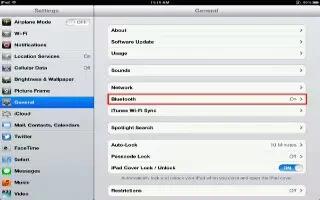You can use iPad Mini with the Apple Wireless Keyboard and other Bluetooth devices, such as a Bluetooth headset.
How to pair Bluetooth devices on iPad Mini
Before you can use a Bluetooth device with iPad, you must first pair it with iPad.
- Pair a Bluetooth device with iPad:
- Make the device discoverable.
- See the documentation that came with the device. For an Apple Wireless Keyboard, press the power button.
- Go to Settings > Bluetooth and turn Bluetooth on.
- Select the device and, if prompted, enter the passkey or PIN. See the instructions about the passkey or PIN that came with the device.
- For information about using an Apple Wireless Keyboard, see How to use Apple Wireless Keyboard.
- To use a Bluetooth headset with iPad, see the documentation that came with the device.
- Return audio output to iPad when a Bluetooth headset is connected: Turn off or unpair the device, or turn off Bluetooth in Settings > Bluetooth. Audio output returns to iPad whenever the device is out of range. You can also use AirPlay to switch audio output to iPad. See How to use AirPlay.
Bluetooth status
After you pair a device with iPad, the Bluetooth icon appears in the status bar at the top of the screen:
- Bluetooth (white): Bluetooth is on and paired with a device.
- Bluetooth (gray): Bluetooth is on and paired with a device, but the device is out of range or turned off.
- No Bluetooth icon: Bluetooth is not paired with a device.
How to unpair a Bluetooth device from iPad
- You can unpair a Bluetooth device if you dont want to use it with iPad any more.
- Unpair a Bluetooth device: Go to Settings > Bluetooth and turn on Bluetooth. Tap next to the device name, and then tap Forget This Device.
Note: This article will work on all iPads using iOS 6; including iPad Mini, iPad 2, The New iPad (iPad 3), iPad 4 (iPad with Retina display).