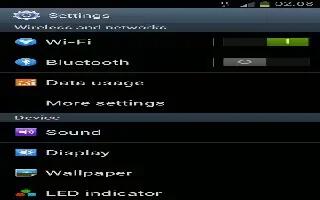Learn how to use Bluetooth on Samsung Galaxy S3. You can exchange data or media files on your S3 with other devices via Bluetooth. Follow the simple steps below. Samsung is not responsible for the loss, interception, or misuse of data sent or received via the Bluetooth feature. Always ensure that you share and receive data with devices that are trusted and properly secured. If there are obstacles between the devices, the operating distance may be reduced. Some devices, especially those that are not tested or approved by the Bluetooth SIG, may be incompatible with your device. Do not use the Bluetooth feature for illegal purposes (for example, pirating copies of files or illegally tapping communications for commercial purposes). Samsung is not responsible for the repercussions of illegal use of the Bluetooth feature.
How to activate the Bluetooth feature on S3
- In the application list, select Settings and then drag the Bluetooth switch to the right.
How to find and pair your s3 with another device
- In the application list, select Settings, Bluetooth, and then Scan.
- Select a device.
- Select OK to match the Bluetooth PIN between two devices. Alternately, enter a Bluetooth PIN and select OK. When the owner of the other device accepts the connection or enters the same PIN, pairing is complete. If the pairing is successful, the device will search for available services automatically. Some devices, especially headsets or hands-free car kits, may have a fixed Bluetooth PIN, such as 0000. If the other device has a PIN, you must enter it.
How to send data via Bluetooth on S3
- Select a file or item from an appropriate application.
- Select an option for sending data via the Bluetooth feature. The method for selecting an option may vary by data type.
- Search for and pair with a Bluetooth device.
How to receive data via Bluetooth on S3
- In the application list, select Settings, Bluetooth and then select the tick box next to your device. To select the length of time that your device will be visible, press the Option key and select Visible timeout.
- When prompted, select OK to match the Bluetooth PIN or enter the Bluetooth PIN and select OK (if necessary).
- Select Accept to confirm the connection between two devices. Received data is saved to the Bluetooth folder. If you receive a contact, it is saved to the phonebook automatically.