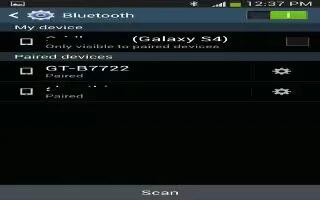Learn how to use Bluetooth on your Samsung Galaxy Mega. Bluetooth is a short-range communications technology that allows you to connect wirelessly to a number of Bluetooth devices, such as headsets and hands-free car kits, and Bluetooth-enabled handhelds, computers, printers, and wireless devices. The Bluetooth communication range is usually up to approximately 30 feet.
Turning Bluetooth On and Off
-
To turn Bluetooth on:
-
From the Home screen, tap App > Settings > Connections.
-
Tap the ON/OFF slider, located to the right of the Bluetooth field, to turn Bluetooth ON icon. When active, appears within the Status area.
-
To turn Bluetooth off:
-
From the Home screen, tap App > Settings > Connections.
-
Tap the ON/OFF slider, located to the right of the Bluetooth field, to turn Bluetooth OFF icon.
Bluetooth Status Indicators
-
The following icons show your Bluetooth connection status at a glance:
-
Displays when Bluetooth is active.
-
Displays when Bluetooth is connected (paired) and communicating.
Bluetooth Settings
-
The Bluetooth settings menu allows you to set up many of the characteristics of your devices Bluetooth service, including:
-
Entering or changing the name your device uses for Bluetooth communication and description
-
Setting your devices visibility (or discoverability) for other Bluetooth devices
-
To access the Bluetooth Settings menu:
-
From the Home screen, tap App > Settings > Connections.
-
Verify your Bluetooth is ON icon.
-
Tap Bluetooth.
To change your Bluetooth name:
-
From the Home screen, tap App > Settings > General > More > About device > Device name.
-
Use the keyboard to modify your device name and tap OK.
To make your device visible:
-
From the Bluetooth settings page, press Menu > Visibility time-out.
-
Making your device visible allows it to be detected by other devices for pairing and communication.
-
Select a time that you would like your device visibility to time-out.
To show received files:
-
From the Bluetooth settings page, press > Received files.
-
A list of all files received from Bluetooth is displayed.
-
To scan for Bluetooth devices:
-
Verify your Bluetooth is active.
-
From the Bluetooth settings page, tap Scan to search for visible external Bluetooth-compatible devices such as headsets, devices, printers, and computers.