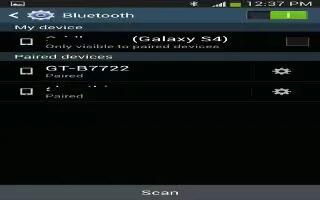Learn how to use the Bluetooth settings on your Samsung Galaxy S4. In this menu you can activate Bluetooth, view or assign a device name, activate your phone so other Bluetooth devices can discover it, or scan for other, available Bluetooth devices with which to pair.
How to activate Bluetooth on Samsung Galaxy S4
- From the Home screen, tap Apps > Settings > Connections tab.
- Tap the ON/OFF slider, located to the right of the Bluetooth field, to turn Bluetooth ON. The Bluetooth icon is displayed on the status bar.
Additional Bluetooth Settings on Samsung Galaxy S4
When Bluetooth is on, additional settings are available.
- Tap Scan to scan for nearby discoverable devices. After searching, tap a device to pair with it.
- From the Home screen, tap Apps > Settings > Connections tab > Bluetooth.
- Press Menu key and select a Bluetooth setting to configure:
- Visibility timeout: Use this setting to control when to automatically turn off the Discoverable option: 2 minutes, 5 minutes, 1 hour, or Never time out.
- Received files: Shows the list of files received by using Bluetooth.
- Help: Provides additional information on Bluetooth and Bluetooth settings.
- Tap the checkbox next to SAMSUNG-SGH-I337 (Your Phones Model Name) if you do not want your phone visible to other Bluetooth devices.