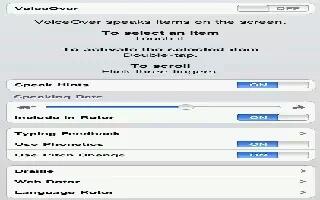You can use a refreshable Bluetooth braille display to read VoiceOver output in braille, and you can use a braille display with input keys and other controls to control iPad when VoiceOver is turned on. iPad works with many of the most popular wireless braille displays.
- Set the language for VoiceOver: Go to Settings > General > International > Voice Control, and then choose the language.
- The braille display uses the language thats set for Voice Control. This is normally the language thats set for iPad in Settings > International > Language. You can use the VoiceOver language setting to set a different language for VoiceOver and braille displays.
- Turn contracted or eight-dot braille on or off: Go to Settings > General > Accessibility > VoiceOver > Braille.
- Set up a braille display: Turn on the display, then go to Settings > General > Bluetooth and turn on Bluetooth. Then go to Settings > General > Accessibility > VoiceOver > Braille and choose the display.
- If you change the language for iPad, you may need to reset the language for VoiceOver and your braille display. You can set the leftmost or rightmost cell of your braille display to provide system status and other information:
- Announcement History contains an unread message
- The current Announcement History message hasnt been read
- VoiceOver speech is muted
- The iPad battery is low (less than 20% charge)
- iPad is in landscape orientation
- The screen display is turned off
- The current line contains additional text to the left
- The current line contains additional text to the right
- Set the leftmost or rightmost cell to display status information: Go to Settings > General > Accessibility > VoiceOver > Braille > Status Cell, then tap Left or Right.
- See an expanded description of the status cell: On your braille display, press the status cells router button.
Note: This article will work on all iPads using iOS 6; including iPad Mini, iPad 2, The New iPad (iPad 3), iPad 4 (iPad with Retina display).