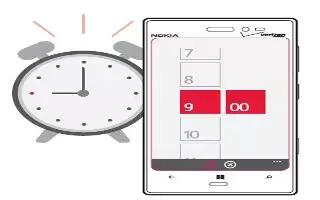Learn how to use Calendar on your Nokia Lumia 928. From the start screen, swipe left, and tap Calendar icon.
-
Swipe to day or agenda, and tap + Add icon.
-
Fill in the fields.
-
To add a reminder, tap more details > Reminder.
-
Tap Save icon.
Edit or delete an appointment
- Tap and hold the appointment, and tap . . . > edit or delete.
View your schedule
You can browse your app events in different views. From the start screen, swipe left, and tap Calendar icon. To switch between the calendar views, swipe left or right.
View a whole month
In the day or agenda view, tap Save icon. To go to the next or previous month, use a short swiping motion up or down on the app. To jump to a specific month, tap the month at the top of the screen.
View a specific day In the day or agenda view, tap and the day.
View a specific day
- In the day or agenda view, tap Save icon and the day.
Use multiple calendars
When you set up mail accounts on your phone, you can see this app from all your services in one place.
- From the start screen, swipe left and tap Calendar icon.
Show or hide a calendar
- Tap . . . > settings, and switch the calendar to On or Off.
When a calendar is hidden, the calendar events and reminders are not displayed in different app views.
Note: You can change the color for each calendar.
- Tap . . . > settings, and select the current color and then the new color.
Add a task to your to-do list
Do you have important tasks to handle at work, library books to return, or maybe an event you want to attend? You can add tasks (to-dos) to your calendar. If you have a particular deadline, set a reminder.
From the start screen, swipe left and tap Calendar icon, and swipe to to-do.
-
Tap + Add icon, and fill in the fields.
-
To add a reminder, switch Reminder to On.
-
Tap Save icon.
Mark a task as completed
Tap and hold the task, and tap complete.
Edit or delete a task
Tap and hold the task, and tap edit or delete.