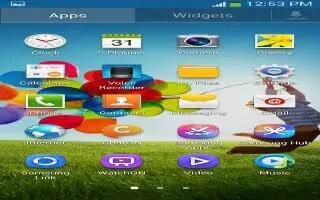Learn how to use Calendar on your Samsung Galaxy S4. With the Calendar feature, you can consult the calendar by day, week, or month, create events, and set an alarm to act as a reminder, if necessary.
To access the Calendar:
- From the Home screen, tap Apps > Calendar icon.
- The following tabs are available on the right side of the display:
- Year: displays the Year view.
- Month: displays the Month view.
- Week: displays the Week view.
- Day: displays the Day view.
- List: displays the List view.
- Task: allows you to search for tasks.
- Tap + icon (Create event) to create a new Calendar event.
- Tap Today to display the current date indicated by a blue box.
- Tap Calendars to select the calendar options that you want displayed.
- Press Menu key and select one of the following options:
- Go to: displays a specific date.
- Delete: allows you to delete All events, All events before today, or an individual event.
- Search: allows you to search within your current events.
- Sync: allows you to synchronize your calendar with one or all of your accounts. This option only appears when an account has been opened.
- Settings: displays a list of configurable settings.
Calendar Settings
- From any Calendar view, press Menu key > Settings.
- Tap View styles and select an option.
- Tap Month view styles and select an option.
- Tap Week view and select a type.
- Tap First day of week and select either Local default, Saturday, Sunday or Monday.
- Tap Hide declined events to activate this option. A check mark indicates selection.
- Tap Lock time zone (to lock event time based on your current user-selected time zone). Select a time zone from within the Select time zone field.
- Tap Show week number to display the week numbers along the side of the week entries.
- Tap Calendars and select the type of general synchronization settings you want. A check mark indicates selection.
- Tap Set alerts & notifications to adjust the event notification method. Choose from: Alert, Status bar notification, and Off.
- Tap Select ringtone to assign a ringtone to a calendar event notification.
- Tap Vibration to set the Event notification tone to vibrate.
- Tap Quick responses to select quick responses to emailing guests.