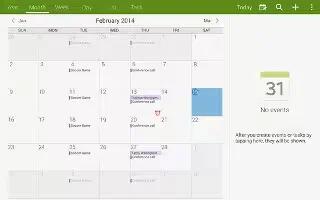Learn how to use calendar on your Samsung Galaxy Note Pro. Use this application to manage events and tasks.
- Touch Calendar icon.
Creating Events or Tasks
Touch and use one of the following methods:
- Event: Enter an event with an optional repeat setting.
- Task: Enter a task with an optional priority setting.
or - Touch a date on the calendar to select it and touch it again.
- Enter a title and specify which calendar to use or sync with. Then touch Edit event details or Edit task details to add more details, such as how often the event repeats, when it has an advance alert, or where it takes place.
Attach a map showing the location of the event. Enter the location in the Location field, touch Location icon next to the field, and then pinpoint the precise location by touching and holding on the map that appears.
Syncing with Google Calendar
- On a Home screen, touch Apps icon > Settings icon > Accounts > Google.
- Touch a Google Account > Sync Calendar > Sync now.
To manually sync for updating:
- Touch Calendar icon > Menu Key > Sync.
To display synced events or tasks:
- Touch Calendar icon > Menu Key > Calendars, and then check mark the Google Account.
Handwriting on Month View
- On month view screen, touch to turn on handwriting mode. This is only available in month view in landscape mode.
Changing Calendar Type
At the top of the screen:
- Touch a calendar type: Year, Month, Week, or Day.
- Touch List to list all events or Task to list all tasks.
Searching for Events
- Touch Search icon, and then enter a keyword to use for the search.
- To view todays events, touch Today at the top of the screen.
Deleting Events
- Touch an event or task. On the pop-up, touch Menu Key > Delete.
OR - Touch Menu Key > Delete, select events, and then touch Delete.
Sharing Events
- Touch an event. On the pop-up, touch Menu Key > Share via, and then select a sharing method.