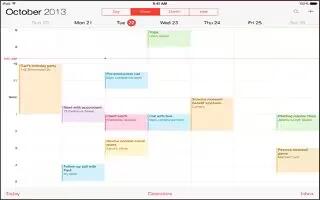Learn how to use Calendar app on your iPad Air. For some calendar accounts, such as Google, the color is set by the server.
Search for events
- Tap Search icon, then enter text in the search field. The titles, invitees, locations, and notes for the calendars youre viewing are searched.
Change your view
- Tap Day, Week, Month, or Year. Tap Search icon to view upcoming events as a list.
Change the color of a calendar
- Tap Calendars, then tap i next to the calendar and choose a Color from the list. For some calendar accounts, such as Google, the color is set by the server.
Adjust an event
- Touch and hold the event, then adjust the grab points, or drag it to a new time.
Invitations
- If you have an iCloud account, a Microsoft Exchange account, or a supported CalDAV account, you can send and receive meeting invitations.
Invite others to an event
- Tap an event, tap Edit, then tap Invitees. Type names, or tap to pick people from Contacts.
RSVP
- Tap an event youve been invited to, or tap Inbox and tap an invitation. If you add comments (which may not be available for all calendars), your comments can be seen by the organizer but not by other attendees. To see events youve declined, tap Calendars, then turn on Show Declined Events.
Schedule a meeting without blocking your schedule
- Tap the event, then tap Availability and tap free. If its an event you created, tap Show As and then tap free. The event stays on your calendar, but it doesnt appear as busy to others who send you invitations.
Use Multiple Calandar

- Turn on iCloud, Google, Exchange, or Yahoo! calendars. Go to Settings > Mail, Contacts, Calendars, tap an account, then turn on Calendar.
- Add a CalDAV account. Go to Settings > Mail, Contacts, Calendars, tap Add an Account, then tap Other. Under Calendars, tap Add CalDAV Account.
- View Facebook events. Go to Settings > Facebook, then sign in to your Facebook account and turn on access to Calendar.
See multiple calendars at once
- Tap Calendars, then select the calendars you want to view.
Move an event to another calendar
- Tap the event, tap Edit, then select a calendar to move it to.
- You can subscribe to any calendar that uses the iCalendar (.ics) format. Supported calendarbased services include iCloud, Yahoo!, Google, and the Calendar application in OS X. You can read events from a subscribed calendar on iPad, but you cant edit events or create new ones.
Subscribe to a calendar
- Go to Settings > Mail, Contacts, Calendars, then tap Add Account.
- Tap Other, then tap Add Subscribed Calendar. Enter the URL of the .ics file to subscribe to. You can also subscribe to an iCalendar (.ics) calendar by tapping a link to the calendar.
Share iCloud calendars
- You can share an iCloud calendar with other iCloud users. When you share a calendar, others can see it, and you can let them add or change events. You can also share a read-only version that anyone can view.
Create an iCloud calendar
- Tap Calendars, tap Edit, then tap Add Calendar in the iCloud section.
Share an iCloud calendar
- Tap Calendars, tap Edit, then tap the iCloud calendar you want to share. Tap Add Person and enter a name, or tap + icon to browse your Contacts. Those you invite receive an email invitation to join the calendar, but they need an iCloud account in order to accept.
Change a persons access to a shared calendar
- Tap Calendars, tap Edit, tap the shared calendar, then tap the person. You can turn off their ability to edit the calendar, resend the invitation to join the calendar, or stop sharing the calendar with them.
Turn off notifications for shared calendars
- When someone modifies a shared calendar, youre notified of the change. To turn off notifications for shared calendars, go to Settings > Mail, Contacts, Calendars > Shared Calendar Alerts.
Share a read-only calendar with anyone
- Tap Calendars, tap Edit, then tap the iCloud calendar you want to share. Turn on Public Calendar, then tap ShareLink to copy or send the URL for the calendar. Anyone can use the URL to subscribe to your calendar using a compatible app.
Calendar settings
There are several settings in Settings > Mail, Contacts, Calendars that affect Calendar and your calendar accounts. These include:
- Syncing of past events (future events are always synced)
- Alert tone played for new meeting invitations
- Default calendar for new events
- Default time for alerts
- Time zone support, to show dates and times using a different time zone
- Which day starts the week