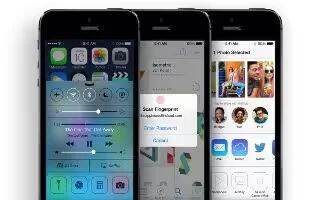Learn how to use calendars on your iPhone 5s.
Calendar at a glance

- Search for events. Tap search icon, then enter text in the search field. The titles, invitees, locations, and notes for the calendars youre viewing are searched.
- View a weekly calendar. Rotate iPhone sideways.
- Change your view. Tap a year, month, or day to zoom in or out on your calendar. Tap Today to get back to current events.
- Adjust an event. Touch and hold the event, then drag it to a new time, or adjust the grab points.
Invitations
If you have an iCloud account, a Microsoft Exchange account, or a supported CalDAV account, you can send and receive meeting invitations.
- Invite others to an event. Tap an event, tap Edit, then tap Invitees. Type names, or tap + iconto pick people from Contacts.
- RSVP. Tap an event youve been invited to, or tap Inbox and tap an invitation. If you add comments (which may not be available for all calendars), your comments can be seen by the organizer but not by other attendees. To see events youve declined, tap Calendars, then turn on Show Declined Events.
- Schedule a meeting without blocking your schedule. Tap the event, then tap Availability and tap free. Or if its an event you created, tap Show As and tap free. The event stays on your calendar, but it doesnt appear as busy to others who send you invitations.
Use multiple calendars

- Turn on iCloud, Google, Exchange, or Yahoo! calendars. Go to Settings > Mail, Contacts, Calendars, tap an account, then turn on Calendar.
- Add a CalDAV account. Go to Settings > Mail, Contacts, Calendars, tap Add an Account, then tap Other. Under Calendars, tap Add CalDAV Account.
- View the Birthdays calendar. Tap Calendars, then tap Birthdays to include birthdays from Contacts with your events. If youve set up a Facebook account, you can also include your Facebook friends birthdays.
- See multiple calendars at once. Tap Calendars, then select the calendars you want to view.
- Move an event to another calendar. Tap the event, tap Edit, then tap Calendars and select a calendar to move it to.
- Subscribe to a calendar. Go to Settings > Mail, Contacts, Calendars, then tap Add Account. Tap Other, then tap Add Subscribed Calendar. Enter the server and filename of the .ics file to subscribe to. You can also subscribe to an iCalendar (.ics) calendar published on the web, by tapping a link to the calendar.
Share iCloud calendars

You can share an iCloud calendar with other iCloud users. When you share a calendar, others can see it, and you can let them add or change events. You can also share a read-only version that anyone can subscribe to.
- Create an iCloud calendar. Tap Calendars, tap Edit, then tap Add Calendar in the iCloud section.
- Share an iCloud calendar. Tap Calendars, tap Edit, then tap the iCloud calendar you want to share. Tap Add Person and enter a name, or tap to browse your Contacts. Those you invite receive an email invitation to join the calendar, but they need an iCloud account in order to accept.
- Change a persons access to a shared calendar. Tap Calendars, tap Edit, tap the shared calendar, then tap the person. You can turn off their ability to edit the calendar, resend the invitation to join the calendar, or stop sharing the calendar with them.
- Turn off notifications for shared calendars. When someone modifies a shared calendar, youre notified of the change. To turn off notifications for shared calendars, go to Settings > Mail, Contacts, Calendars > Shared Calendar Alerts.
- Share a read-only calendar with anyone. Tap Calendars, tap Edit, then tap the iCloud calendar you want to share. Turn on Public Calendar, then tap Share Link to copy or send the URL for the calendar. Anyone can use the URL to subscribe to your calendar using a compatible app, such as Calendar for OS X.
Calendar settings
Several settings in Settings > Mail, Contacts, Calendars affect Calendar and your calendar accounts. These include: Syncing of past events (future events are always synced)
- Alert tone played for new meeting invitations
- Default calendar for new events
- Default time for alerts
- Calendar time zone support, to show dates and times using a different time zone
- Which day starts the week