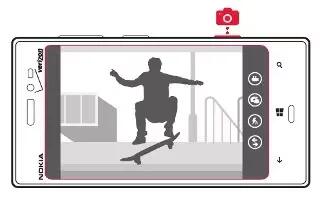Learn how to use camera on your Nokia Lumia 2520. You can easily take photos or record videos with your tablet.
The Camera section includes how to:
-
take a photo
-
view photos
-
take close-ups
-
take night-time photos
-
increase the sharpness of photos
-
record videos
-
send a photo
-
copy photos to your PC
-
download lenses
Take a photo
- To open the camera, press and hold the Camera Key.
- To zoom in and out, place two fingers on the screen, and slide your fingers together or apart.
- To focus, press the camera key halfway down. The focus is locked when the white rectangle stops blinking.
- To take the photo, press the Camera Key.
- To view the photo you just took, swipe right. Photos are saved to the camera roll in the Photos hub.
Take a photo without using the Camera Key
-
From the start screen, swipe left, and tap Settings icon.
-
Swipe to applications, and tap photos+camera > Tap screen to take pictures and videos.
Take a close-up
- Tap . . . > photo settings . . . > Scenes > Close-up.
Take photos in the dark
Want to take better photos even in dim light? Use the night mode.
- Tap . . . > photo settings . . . > Scenes > Night or Night Portrait.
Take a photo of a moving object
To capture the action with your phone, use the sports mode to take a sharper photo of moving people.
- Tap . . . > photo settings . . . > Scenes > Sports.
Take a photo in bright light
To take better photos when theres bright light coming from behind your subject, use the backlight mode.
- Tap . . . > photo settings . . . > Scenes > Backlight.
Take a self portrait
To take a self-portrait easily, use the front camera of your phone.
- Tap Self Portrait icon.
Note: You can also take a photo when you write a message or email.
- Tap Attach file > Camera icon.