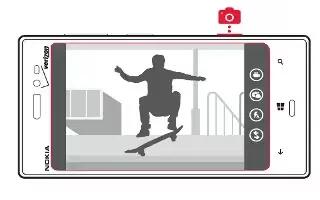Learn how to use Camera on your Nokia Lumia 928. To focus, press camera key halfway down. The focus is locked when white rectangle stop blinking.
-
take a photo
-
view photos
-
take close-ups
-
take night-time photos
-
increase the sharpness of photos
-
record videos
-
send a photo
-
copy photos to your PC
-
download lenses
Note: Before using the camera, remove the protective tape from the lens.
Take a photo
- To open the camera, press and hold the Camera Key.
- To zoom in and out, place two fingers on the screen, and slide your fingers together or apart.
- To focus, press the camera key halfway down. The focus is locked when the white rectangle stops blinking.
- To take the photo, press the Camera Key.
- To view the photo you just took, swipe right. Photos are saved to the camera roll in the Photos hub.
Take a photo without using the Camera Key
-
From the start screen, swipe left, and tap Settings icon.
-
Swipe to applications, and tap photos+camera > Tap screen to take pictures and videos.
Take a close-up
- Tap . . . > photo settings… > Scenes > Close-up.
Take photos in the dark
Want to take better photos even in dim light? Use the night mode.
- Tap . . . > photo settings… > Scenes > Night or Night Portrait.
Take a photo of a moving object
To capture the action with your phone, use the sports mode to take a sharper photo of moving people.
- Tap . . . > photo settings… > Scenes > Sports.
Take a photo in bright light
To take better photos when theres bright light coming from behind your subject, use the backlight mode.
- Tap . . . > photo settings… > Scenes > Backlight.
Take a self portrait
To take a self-portrait easily, use the front camera of your phone.
- Tap Front Camera icon.
Note: You can also take a photo when you write a message or email.
- Tap Attach file icon > Camera icon.
Photo settings
You can adjust the following photo settings:
-
Scenes: Auto (default)/Close-up/Night/Night Portrait/Sports/Backlight
-
ISO: Auto (default)/100/200/400/800
-
Exposure Value: 0 (default), 1/3 steps between -2 and 2
-
White Balance: Auto (default)/Cloudy/Daylight/Fluorescent/Incandescent
-
Aspect Ratio: 16:9 (default)/4.3
-
Focus Assist Light: On (default)/Off
Download lenses
Would you like to make your camera even better and fi nd new fun ways to take great photos? Download Nokia Lenses apps from Store.
-
To open the camera, press and hold the camera key.
- Tap Lenses icon > Find lenses, and follow the instructions.
Share A Photo
To open the camera, press and hold the Camera Key.
-
Take a photo.
-
Swipe right, touch and hold the photo, and tap share….
-
Select the sharing service, enter a caption if you like, and tap Send message icon.