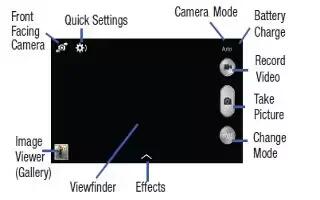Learn how to use camera on your Samsung Galaxy S4 Active. This section explains how to use the camera on your phone. You can take photographs and shoot video by using the built-in functionality. Your 13 megapixel camera produces photos in JPEG format.
Note: Do not take photos of people without their permission. Do not take photos in places where cameras are not allowed. Do not take photos in places where you may interfere with another persons privacy.
Taking Photos
- Taking pictures with your devices built-in camera is as simple as choosing a subject, pointing the camera, then pressing the camera key.
Note: When taking a photo in direct sunlight or in bright conditions, shadows may appear on the photo.
-
From the main Home screen, tap Apps icon > Camera icon to activate the camera mode.
-
Using the phones main display screen as a viewfinder, adjust the image by aiming the camera at the subject.
-
Before you take a picture, use the Up and Down Volume keys to zoom in or out. You can magnify the picture up to x4 (400 percent).
or
Pinch the screen to zoom out or pinch outwards to zoom in.
-
If desired, before taking the photo, you can tap on-screen icons to access various camera options and settings.
-
You can also tap the screen to move the focus to the area you touch.
-
Press the Camera key ( ) until the shutter sounds. (The picture is automatically stored within your designated storage location. If no microSD is installed, all pictures are stored on the Phone.)
-
Note: The touch screen may not be active in water. Use the Volume button to take a photo or video under water.
-
While viewing a picture, after you have taken it, pinch the screen outwards to zoom in or pinch the screen inwards to zoom out. You can magnify the picture up to x4.
-
Press Back key to return to the viewfinder.