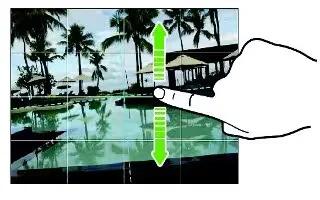Learn camera tips on your HTC One Max. To get better captures with the Camera app, here are some tips on what to do while taking your shots.
Getting the most out of HTC Zoe photos
- When shooting in Zoe mode, try to keep HTC One max steady to capture moving subjects against a static background scene.
- If using Sequence Shot to stitch different action shots in one photo, encourage the subject to make obvious lateral movements.
- When taking a group photo, ask your subjects to hold the pose until you have finished capturing. Use Always Smile to choose the best frames and have a photo that has everyone smiling.
- If you need more than a few seconds to capture the moment, take continuous camera shots and clear the frame limit. You can apply Object Removal, Sequence Shot, and Always Smile on continuous camera shots that are saved as a batch.
Improving focus and sharpness
- HTC One max has autofocus, which works best on a subject that is not moving too much. To change the focus, on the Viewfinder, tap the one you want to focus on.
-
If the subject is moving, on the Viewfinder, press and hold the subject to lock the focus.
-
You can manually adjust the sharpness of a photo by editing in Gallery. You can also set the sharpness before taking a photo in the Camera settings.
-
Generally, it is better to sharpen a blurry image rather than to reduce the sharpness in an image.
Taking well-lit photos
-
HTC One max automatically adjusts the focus and exposure. If the image appears underexposed (the image appears dark on the Viewfinder), tap a part of the image that is in shadow. Conversely, tap a well-lit object in the image if the image seems to be overexposed. Focus on an object with a neutral tone for a balanced exposure. Keep in mind that tapping on another object may shift the focus from your subject.
-
If you are using the default settings and the photo still appears too dark, switch to Night mode, but place HTC One max on a level surface to keep it steady.
-
If there are parts of the image that are in shadows and others are in highlights, use HDR mode to capture three shots of different exposures and combine them into one shot. Keep HTC One max steady or place it on a level surface when using HDR.
-
When taking a panoramic photo, consider the whole scene and focus on an object that has a neutral tone to help keep the exposure balanced in the composite image.
-
If your subject is lit from the back, use Backlight scene to highlight the foreground and keep some details of the background
Other Tips
- In Camera settings, tap Grid to help frame the subject better or improve the composition.
- If taking pictures under fluorescent or incandescent bulbs and the subject appears to be off-color, choose a white balance option in Camera settings.
- Check the image on the Viewfinder and select the option that displays the closest color to the natural color of the subject.
- In Camera settings, you can tap Image adjustments and adjust the exposure, contrast, and others before taking the photo.
- After capturing the photo, you can continue to edit the contrast, brightness, and other settings in Gallery. You can even straighten a slightly skewed photo by tapping Edit > Tools > Straighten.