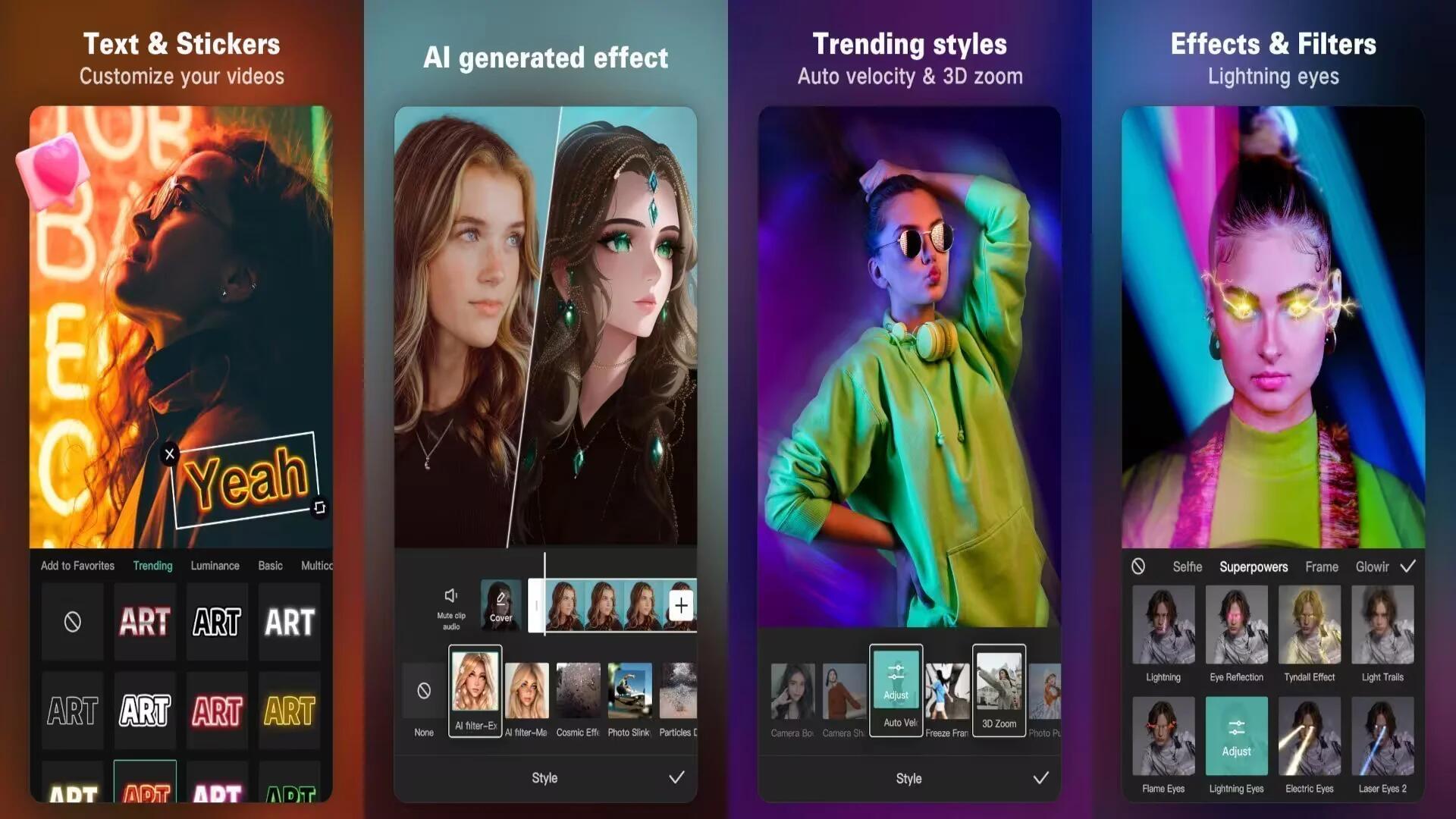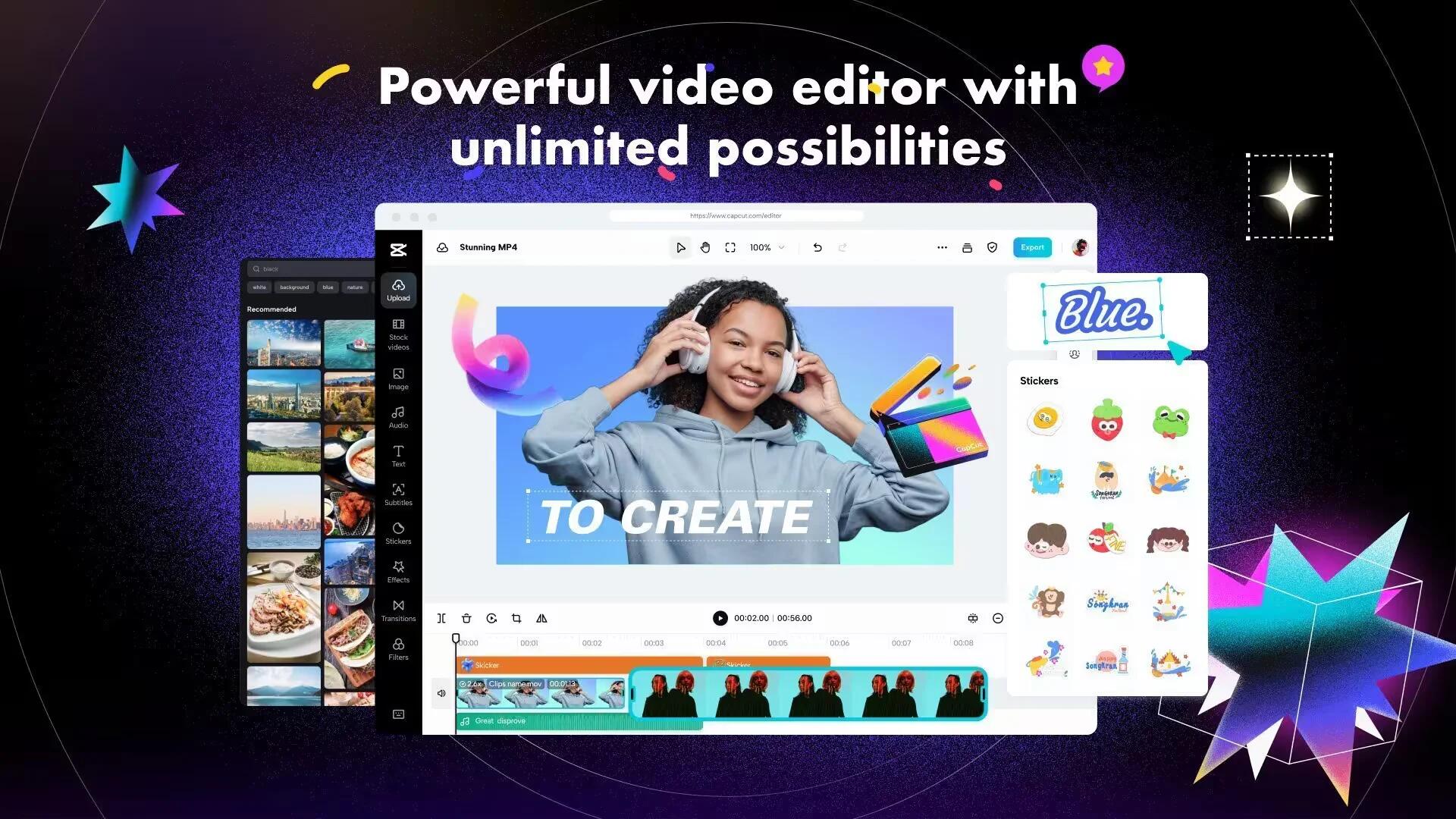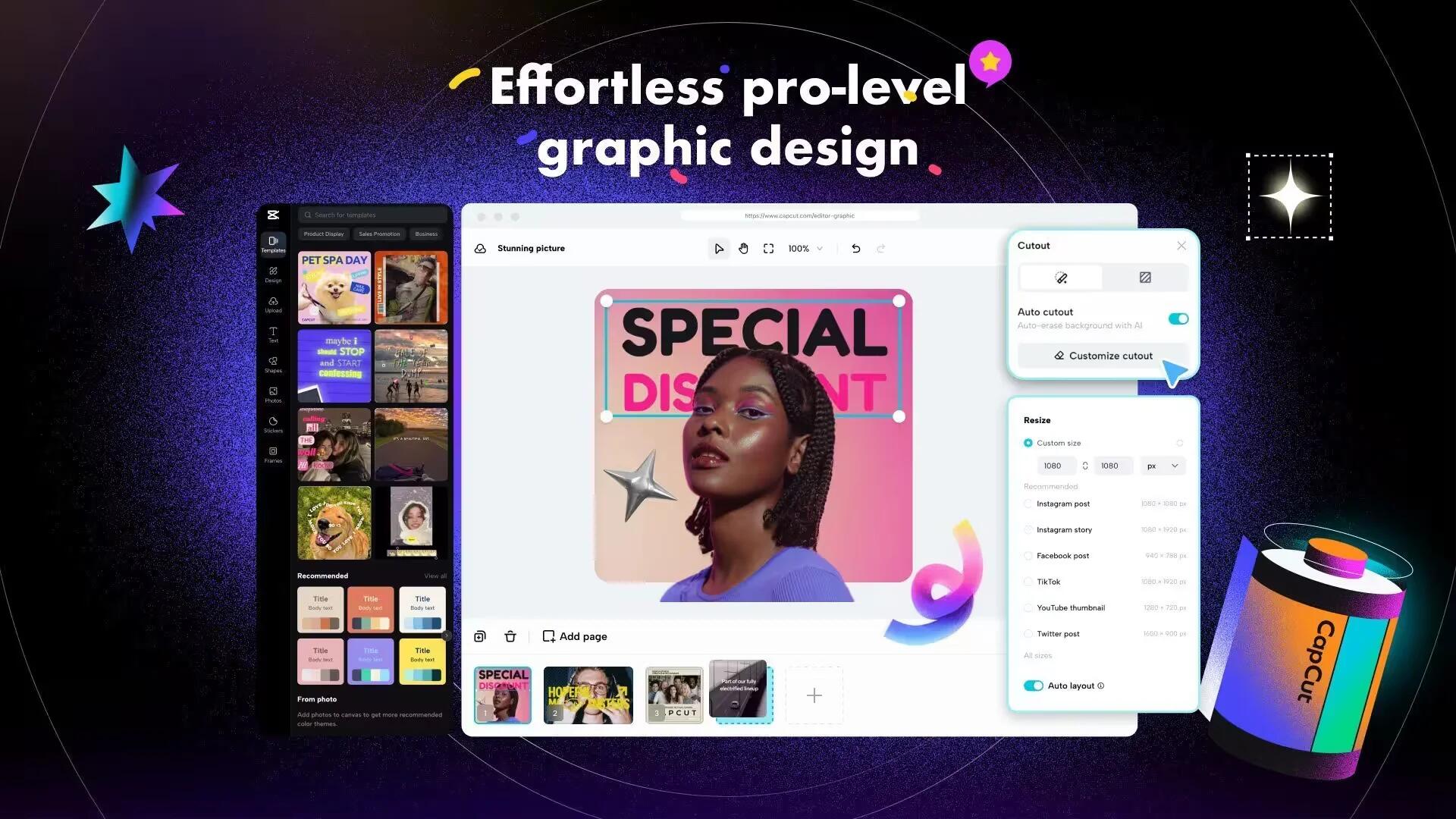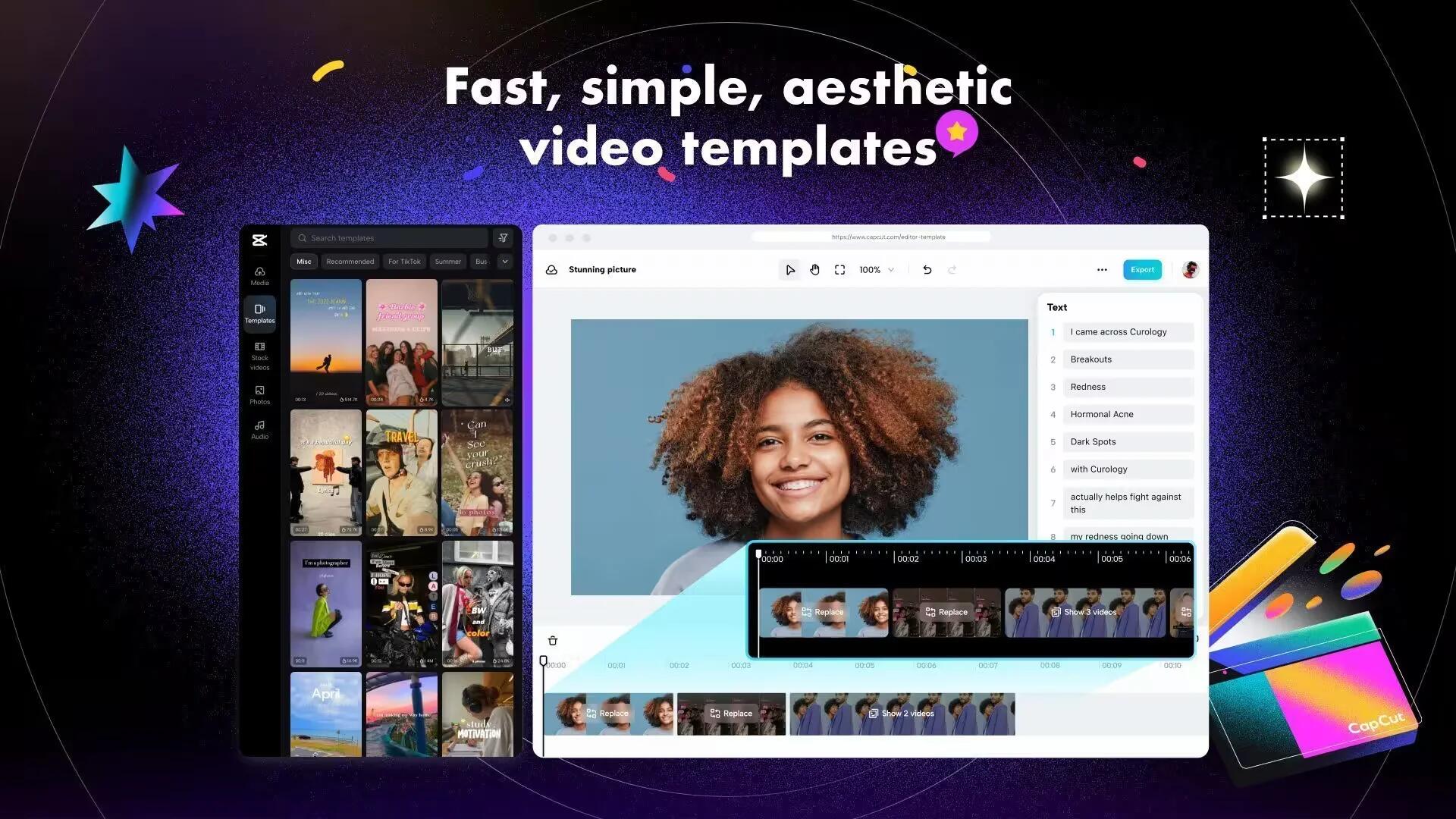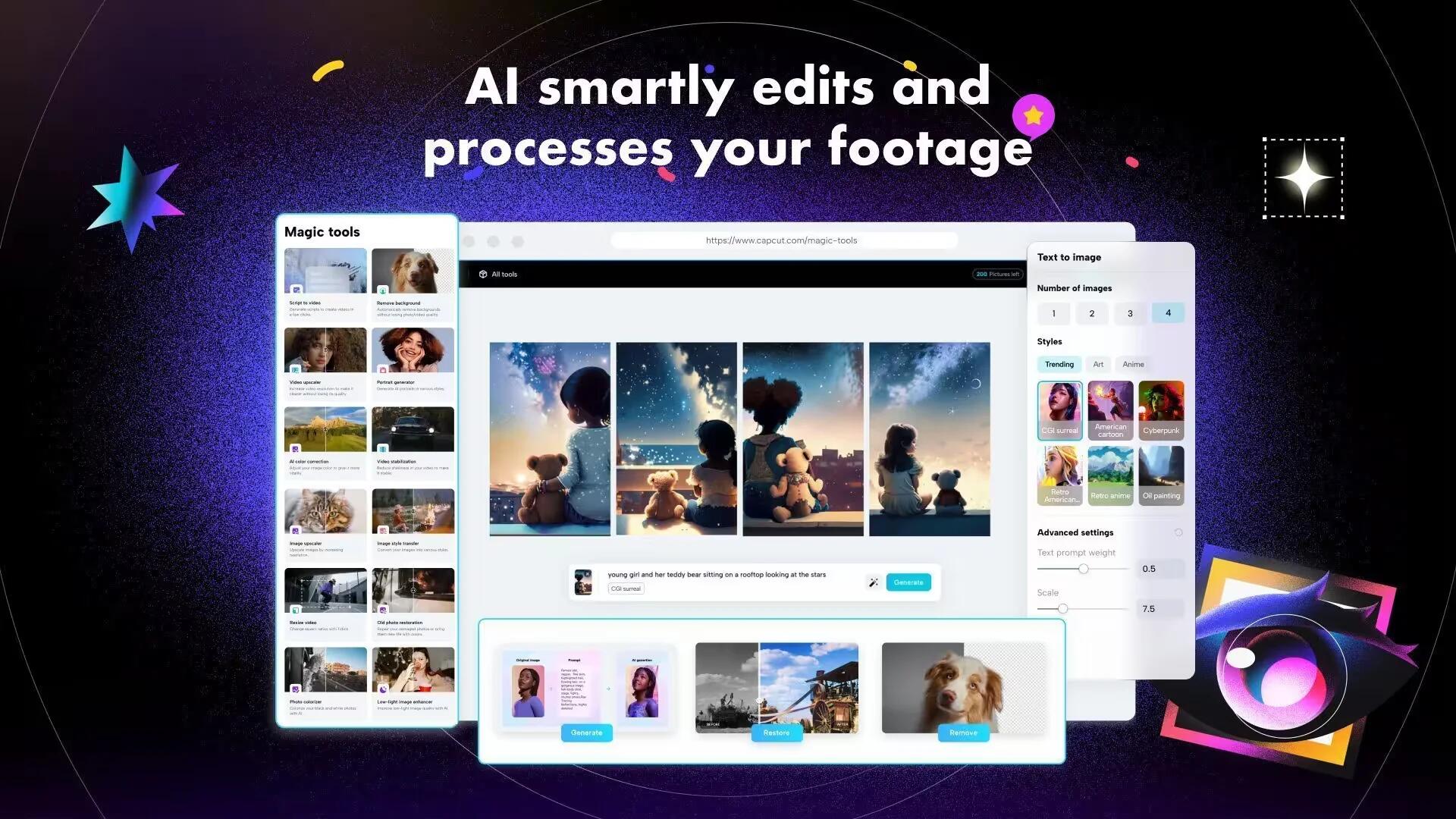CapCut is an excellent video editing app. It helps you make awesome videos for TikTok, YouTube, Instagram, and more. You can do simple things like cut and join videos or make them play in slow motion. But it also has fancy tricks like adding text, excellent transitions, and even removing backgrounds! Plus, it is free and easy to use.
Basic Video Editing
If you are new to the editing world, you must start with the basics, and no better app than CapCut can help you kick-start your journey. With basic video editing in CapCut, you can cut, join, and mix your videos effortlessly. You can control the speed and make your video run backward if you like! Plus, it lets you add cool transitions and effects to your videos, giving them some zing.
Advanced Video Editing
Advanced video editing is like adding some magic to your videos. With this, you can make your videos look super cool. You can make parts of your video go in slow motion or fast motion. It is like giving your video some special effects.
Special Features
One cool thing about CapCut is its ‘Background Removal’ feature. It helps you remove the background from your videos without any hassle. So, if you want to stand out in your videos or put yourself in a different setting, this feature’s got your back. You can effortlessly remove the background and let your creativity shine through.
Trending Styles
Whether you are making something for TikTok, YouTube, or any other platform, you can pick from these trendy styles to give your video a unique and eye-catching look. It is like adding extra magic to your video, making it fun and exciting for your audience.
Multi-Member Editing
Multi-member editing means you and your friends or collaborators can collaborate on the same video project. It is like virtual teamwork, where everyone can add their touch to make the video awesome. So, if you and your buddies want to create incredible videos together, it is super handy and fun because everyone can pitch in and make the video memorable!
How to Install CapCut on a PC
You can install the app through an emulator to enhance your video editing experience on Windows or Mac. For this purpose, you can opt for MEmu Player, a reliable choice for video-related apps. Ensure that you download the emulator directly from its official website for security. You can proceed with these steps to install CapCut for PC:
- Locate the APK file of CapCut on your computer.
- Open your emulator window, ensuring it is sized correctly to access the APK file.
- Click on the CapCut APK file, drag it into the MEmu Player emulator, and drop it.
To begin editing videos, double-click the file within the emulator. This process will elevate your video editing journey once you start using the CapCut app on your PC or laptop within the emulator. Take note that you need to launch the emulator in order to use CapCut.