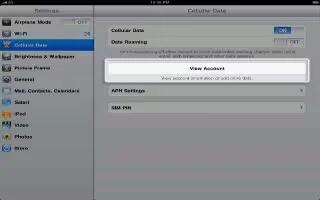Use Cellular Data settings on iPad (Wi-Fi + cellular models) to activate cellular data service, turn cellular use on or off, or add a Personal Identification Number (PIN) to lock the SIM card. With some carriers, you can also change your data plan.
- Turn Cellular Data on or off: Go to Settings > Cellular Data. If Cellular Data is turned off, all data services will use only Wi-Fi, including email, web browsing, push notifications, and other services. If Cellular Data is turned on, carrier charges may be incurred. For example, using certain features and services such as Messages transfer data could result in charges to your data plan.
- Turn LTE on or off: Go to Settings > Cellular Data. If LTE is available, turning it on will load data faster.
- Turn Data Roaming on or off: Go to Settings > Cellular Data. Turning off Data Roaming avoids carrier charges that may arise when using a network provided by a different carrier.
- Set up Personal Hotspot: Go to Settings > Cellular Data > Set Up Personal Hotspot. Personal Hotspot shares iPads Internet connection with your computer and other iOS devices.
- Set when cellular data is used: Go to Settings > Cellular Data, then turn cellular data on or off for iCloud Documents, iTunes, FaceTime, or Reading List. When these settings are off, iPad uses only Wi-Fi. iTunes includes both iTunes Match and automatic downloads from iTunes and App Store.
- Activate, view, or change your cellular data account: Go to Settings > Cellular Data, then tap View Account. Follow the onscreen instructions.
- Lock the SIM: Go to Settings > Cellular Data, > SIM PIN. Locking the SIM requires the PIN to use iPads cellular connection.
Note: This article will work on all iPads using iOS 6; including iPad Mini, iPad 2, The New iPad (iPad 3), iPad 4 (iPad with Retina display).