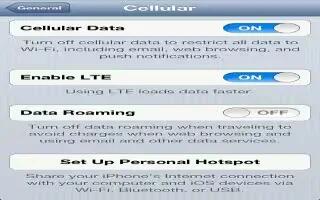Use Cellular settings on your iPhone to turn cellular data and roaming on or off, to set up Personal Hotspot, and to set cellular data options.
When an app needs to use the Internet, iPhone does the following, in order, until connected:
- Connects over the most recently used available Wi-Fi network.
- Shows a list of Wi-Fi networks in range, and connects using the one you choose.
- Connects over the cellular data network, if available.
If iPhone is connected to the Internet via the cellular data network, the LTE, 4G, 3G, E, or o icon appears in the status bar.
LTE, 4G and 3G service on GSM cellular networks support simultaneous voice and data communications. For all other cellular connections, you cant use Internet services while youre talking on the phone unless iPhone also has a Wi-Fi connection to the Internet. Depending on your network connection, you may not be able to receive calls while iPhone transfers data over the cellular networkwhen downloading a webpage, for example.
- GSM networks: On an EDGE or GPRS connection, incoming calls may go directly to voicemail during data transfers. For incoming calls that you answer, data transfers are paused.
- CDMA networks: On EV-DO connections, data transfers are paused when you answer incoming calls. On 1xRTT connections, incoming calls may go directly to voicemail during data transfers. For incoming calls that you answer, data transfers are paused.
- Data transfer resumes when you end the call.
- If Cellular Data is turned off, all data services will use only Wi-Fiincluding email, web browsing, push notifications, and other services. If Cellular Data is turned on, carrier charges may apply. For example, certain features and services such as Siri and Messages transfer data, and your use of these features and services could impact charges to your data plan.
- Turn Cellular Data on or off: Go to Settings > General > Cellular, then turn Cellular Data on or off. The following options may also be available:
- Turn Voice Roaming on or off (CDMA): Turn Voice Roaming off to avoid charges from using other carriers networks. When your carriers network isnt available, iPhone wont have cellular (data or voice) service.
- Turn Data Roaming on or off: Data Roaming permits Internet access over a cellular data network when youre in an area not covered by your carriers network. When youre traveling, you can turn off Data Roaming to avoid roaming charges. See How To Use Carrier On iPhone 5.
- Enable or disable 3G: Using 3G loads Internet data faster in some cases, but may decrease battery performance. If youre making a lot of phone calls, you may want to turn 3G off to extend battery life. This option is not available in all areas.
- Set up Personal Hotspot: Go to Settings > General > Cellular > Set Up Personal Hotspot. Personal Hotspot shares iPhones Internet connection with your computer and other iOS devices. See How to use Personal Hotspot on iPhone 5.
- Set when cellular data is used: Go to Settings > General > Cellular, then turn cellular data on or off for iCloud Documents, iTunes, FaceTime, Passbook updates, or Reading List. When these settings are off, iPhone will use only Wi-Fi. iTunes includes both iTunes Match and automatic downloads from iTunes and App Store.
Note
This article will work on all iPhones using iOS 6; including iPhone 3GS, iPhone 4, iPhone 4S, and iPhone 5.