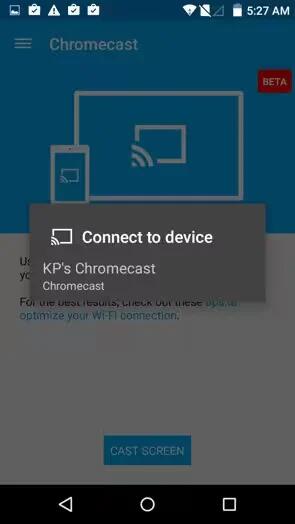Chromecast is a small device that plugs into the back of your TV. It allows you to send videos and music straight from your phone or tablet to your TV. You can use Chromecast with apps like:
- YouTube
- Netflix
- Google Play Movies & TV
- Google Play Music
- Hulu Plus
To see more apps, visit chromecast.com/apps.
When using Chromecast, make sure your phone or tablet is using the same Wi-Fi network as your Chromecast, and that Chromecast is selected as your TV’s source input.
To display content from your phone or tablet on your TV:
- Open the video or music in one of the apps listed above.
- Touch Cast icon.
- Play the content as usual to stream it to your TV.
Casting from Apps to your TV
Casting to your TV is a simple way to use your phone or tablet as a remote for your TV. To cast to your TV from your smartphone, tablet or laptop, simply open up a cast supported app, press the Cast button and the Cast button will turn blue, letting you know you’re connected. Once you are connected, you can cast videos, movies and TV shows directly to your TV.
Before you cast to your TV, please note:
- Your phone or tablet cannot cast to Chromecast if it is connected to your mobile network. Your phone or tablet must be connected to a WiFi network.
- The smartphone, tablet or computer you are using to cast must be on the same Wi-Fi network as your Chromecast.
- You must be running the latest version of the supported app. You can always double check that you are on the latest version by visiting Google Play or Apple App Store and checking for any app updates, and update your app accordingly.