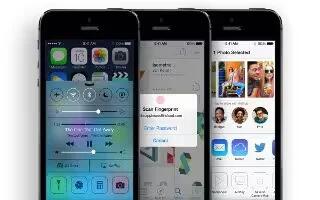Learn how to use compass app on your iPhone 5s.
Compass at a glance
Find a direction, see your latitude and longitude, find level, or match a slope.

- See your location. To see your current location, go to Settings > Privacy > Location Services and turn on Location Services and Compass. For more about Location Services, see How To Use Privacy – iPhone 5S.
- Stay on course. Tap the screen to lock in the current heading, then watch for a red band to see if youre off course.
Note: The accuracy of the compass can be affected by magnetic or environmental interference; even the magnets in the iPhone earbuds can cause a deviation. Use the digital compass only for basic navigation assistance. Dont rely on it to determine precise location, proximity, distance, or direction.
On the level

- Show the level. Swipe left on the Compass screen.
- Hang it straight. Hold iPhone against a picture frame or other object, then rotate them until you see green. For true level, the deviation is displayed on a black background. If the background is red (indicating relative slope), tap the screen to change it to black.
- Level the table. Lay iPhone flat on the table.
- Match that slope. Hold iPhone against the surface you want to match, then tap the screen to capture the slope. The slope you seek is shown in black, with deviation shown in red. Tap again to return to standard level.