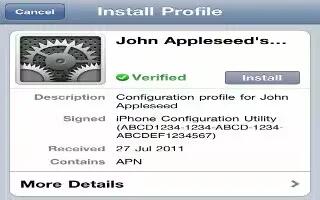If youre in an enterprise environment, you may be able to set up accounts and other items on iPad by installing a configuration profile. Configuration profiles let your administrator set up your iPad to use the information systems at your company, school, or organization. For example, a configuration profile might set up your iPad to access the Microsoft Exchange servers at work, so iPad can access your Exchange email, calendars, and contacts, and it may turn on Passcode Lock to help keep the information secure.
Your administrator may distribute configuration profiles by email, by putting them on a secure webpage, or by installing them directly on iPad for you. Your administrator may have you install a profile that ties your iPad to a mobile device management server, which allows your administrator to configure your settings remotely.
- Install configuration profiles: On iPad, open the email message or download the configuration profiles from the website your administrator provides. When you open a configuration profile, installation begins.
Note: You may be asked whether a configuration profile is trusted. If in doubt, ask your administrator before installing the configuration profile.
- You cant change the settings defined by a configuration profile. If you want to change settings, you must first remove the configuration profile, or install a new configuration profile with the new settings.
- Remove a configuration profile: Go to Settings > General > Profile, then select the configuration profile and tap Remove.
- Removing a configuration profile deletes the settings and all other information installed by the profile.
Note: This article will work on all iPads using iOS 6; including iPad Mini, iPad 2, The New iPad (iPad 3), iPad 4 (iPad with Retina display).