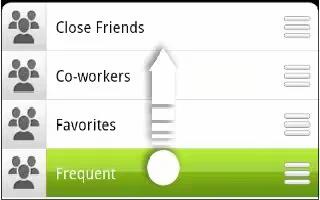Learn how to use contact groups on your HTC One. Organize your friends, family, and colleagues into groups so you can quickly send a message or email to everyone in the group. Weve also set up the Frequent group to automatically add the contacts you dial or get calls from the most. The HTC One also syncs with groups you’ve created in your Google Account.
How to create a group on HTC One
- On the Groups tab, tap + add icon.
- Enter a name for the group, and then tap Menu icon > Add contact to group.
- Select the contacts you want to add, and then tap Save.
- When your group is complete, tap Save.
How to send a message or email to a group on HTC One
- You will be charged for each text message sent. For example, if you send a message to a group of five people, you will be charged for five messages.
- On the Groups tab, tap the group you want to send a message or email to.
- Go to the Group action tab.
- Choose if you want to send a text message or email.
How to edit a group on HTC One
- On the Groups tab, press and hold the group, and then tap Edit group.
- You can:
- Change the group name. You can only change the name for groups that you have created.
- Add more contacts to the group. Tap Menu icon > Add contact to group.
- Rearrange the group members. Press and hold list icon at the end of the contacts name, and then drag it to its new position.
- Select the contacts you want to remove from the group.
- Tap Save.
How to manage your contact groups on HTC One
- On the Groups tab, tap Menu icon > Edit groups.
- You can:
- Rearrange the contact groups. Press and hold list icon at the end of the group name, and then drag it to its new position.
- Select the contact groups you want to remove.
- Tap Save.