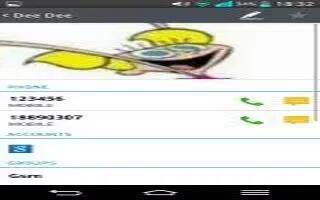Learn how to use contacts on your LG G2. You can add contact on your phone and synchronize them with the contact in your Google Account or other accounts that support syncing contact.
Searching for a contacts
- From the Home screen, tap the Apps Key and tap Contacts to open your contact.
or
- From the Home screen, tap the Phone Key > Contacts tab.
- Tap the Search contact field and enter the contact name using the keypad. You can also tap the letters at the right side of the screen.
Adding a new contact
- From the Home screen, tap the Phone Key and enter the new contacts number. Tap the Menu Key > Add to Contacts > New contact.
- Select the account where you want to add the new contact. Locations depend on the type of accounts you have added to your device.
Note: The entry fields varies depending on the account.
- If you want to add a picture to the new contact, tap Contact icon. Choose from Take photo or Select from Gallery. Then browse for an image and select it.
- Tap View icon to enter more specific name information. Enter the details about your contact.
- Tap Save to save the contact entry.