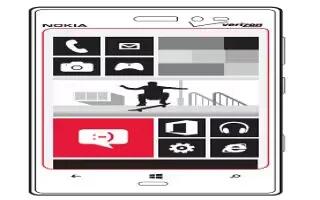Learn how to use contacts on your Nokia Lumia 2520. Contact your friends and family, and share your files, such as photos, using your tablet. Stay tuned with the latest updates to your social networking services even when on the go.
Contacts
- You can save and organize your friends’ phone numbers, addresses, and other contact info in the People hub. You can also get in touch with your friends through social networking services. You must be signed in to your Microsoft account to get to the People hub.
Add a new contact
Keep your friends with you. Save their phone numbers, addresses, and other info to the People hub.
-
Tap People icon.
-
Swipe up from the bottom of the screen, and tap + Add icon.
-
In the Account text box, tap the account to which you want to add the contact.
-
Fill in the contact details, and tap Save icon.
Edit a contact
-
In the People hub, tap a contact.
-
Swipe up from the bottom of the screen, and tap Edit icon.
-
If you’ve linked the contact info from several accounts, tap the account where you want to edit the contact.
-
Edit the info, and tap Save icon.
Delete a contact
-
In the People hub, tap a contact.
-
Swipe up from the bottom of the screen, and tap Save icon.
-
If you’ve linked the contact info from several accounts, select the accounts from which you want to delete the contact.
-
Tap Delete.
-
The contact is deleted both from your tablet and, with some exceptions such as Facebook, Twitter, and LinkedIn, from the online services where it’s stored.