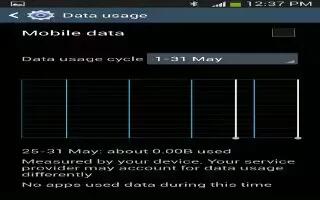Learn how to use Data Usage app on your Samsung Galaxy Tab 3. From this screen you can view the Wi-Fi or Ethernet data usage.
- Touch Settings >Data usage icon.
- Touch the Data usage cycle drop-down menu and select a date.The apps screen displays as a visual (chart) and also displays a list of each application with a breakdown of data-usage by application.
Note: Data is measured by your device. Your service provider may account for data usage differently.
- Touch Menu key and the following options display:
- Restrict background data: Enable this option to turn off all background data for all applications, which reduces your data usage. To enable this option for one application, touch the application, touch Menu key, and then touch Restrict background data.
- Auto sync data: Enable or Disable this option to automatically sync data. Disable auto sync will reduce data usage and conserve battery power, but notifications and updates will need to be manually synchronized.
- Mobile hotspots: Use this setting to display all Mobile hotspots near you.
Note
This guide will work on all Samsung Galaxy Tabs; including Samsung Galaxy Tab 3 7.0, Samsung Galaxy Tab 3 8.0 and Samsung Galaxy Tab 3 10.1.