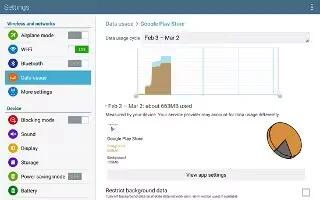Learn how to use Data Usage on your Samsung Galaxy Note Pro. View your Wi-Fi data usage. The data usage displays as a visual (chart) and also displays a list of each application with a breakdown of data usage by application.
- From a Home screen, touch Apps icon > Settings icon > Data usage.
- Touch the Data usage cycle drop-down menu and select a date. The data usage displays as a visual (chart) and also displays a list of each application with a breakdown of data usage by application.
- Slide the vertical bars over the graphic to adjust the date.
Note: Data is measured by your device. Your service provider may account for data usage differently.
- Touch Menu Key for options:
- Data roaming: Turn data roaming On or Off. When roaming, your device connects to networks outside your home network, depending on your providers agreements with other providers. Using data while roaming can incur extra charges, depending on your plan. For more information, contact Verizon Wireless.
- Restrict background data: Restrict some apps and services from working unless you are connected to a Wi-Fi network.
- Auto sync data: Automatically sync data. Disabling auto sync will reduce data usage and conserve battery power, but notifications and updates will need to be manually synchronized.
- Show Wi-Fi usage: Display a Wi-Fi tab that shows Wi-Fi usage.
- Mobile hotspots: Display all mobile hotspots near you.
- Show units: Display units as MG/GB (auto change), MB only, or GB only.
- Switch to tab view: Display Settings as tabs.