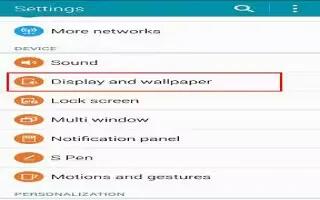Learn how to use display settings on your Samsung Galaxy Note 4. Change the display settings.


- On the Settings screen, tap Display and wallpaper.
- Brightness: Set the brightness of the display.
- Wallpaper: Change the wallpaper settings for the Home screen and the locked screen.
- Font: Change the font size and type.
- One-handed operation: Activate one-handed operation mode for your convenience when using the device with one hand. Refer toHow to use One-handed operation for more information.
- Screen rotation: Set the content to rotate automatically when the device is turned.
- Smart stay: Set the device to prevent the display backlight from turning off while you are looking at the display.
- Screen timeout: Set the length of time the device waits before turning off the displays backlight.
- Screen mode: Change the screen mode.
- Auto adjust screen tone: Set the device to save power by adjusting the brightness of the display.
- Daydream: Set the device to launch a screensaver when the device is charging or connected to a desktop dock.
- LED indicator: Set the device to turn the LED indicator on or off.
- Touch key light duration: Set the duration that the Recents key and the Back keys backlight remains on.
- Increase touch sensitivity: Set the device to allow use of the touchscreen with gloves on.
Note: Depending on the type of material you wear while touching the device, some commands may not be recognized.