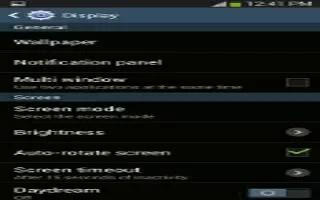Learn how to use display settings on your Samsung Galaxy S4 Active. In this menu, you can change various settings for the display.
-
From the Home screen, tap Apps icon > Settings > My device icon > Display. The following options display:
-
Wallpaper: allows you to set the Wallpaper for your Home screen, Lock screen, or both. For more information, refer to Wallpaper.
-
Notification panel: allows you to set the brightness of your notification panel and also select the quick setting buttons that you want to display at the top of the notification panel.
-
Multi window: tap this option to enable/disable the automatic Multi window feature.
-
Screen mode: allows you to select from several different color modes.
-
Brightness: configures the LCD Brightness levels. Tap Automatic brightness to allow the phone to self-adjust or drag the slider and tap OK.
-
Auto-rotate screen: allows you to switch the display orientation automatically when you rotate the phone.
-
Screen timeout: adjusts the delay time before the screen automatically turns off. Selections are: 15 seconds, 30 seconds, 1 minute, 3 minutes, 5 minutes, 10 minutes, 15 minutes, and 30 minutes.
-
Daydream: allows you to control what your screen does when your device is docked or sleeping. Tap the OFF / ON icon next to Daydream to turn it on icon. Follow the on-screen instructions.
-
Font style: allows you to set the font style that your phone will use. You can also tap Get fonts online to choose from a wider selection.
-
Font size: allows you to select which size of font is displayed.
-
Increase legibility: allows you to enhance the clarity of the text.
-
Display battery percentage: allows you to see the battery charge percentage next to the battery charge icon at the top of the display.
-
Edit after screen capture: allows you to go edit a screen immediately after taking a screen capture.
-
High touch sensitivity: allows you to adjust the touch sensitivity of your phone automatically depending on the type of material on the display.