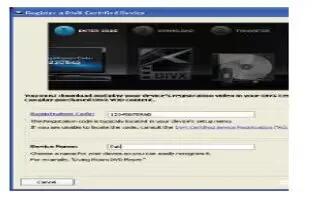This Samsung Galaxy Note 2 is able to playback DivX videos. DivX Certified to play DivX video up to HD 720p, including premium content. If you try to play DivX VOD content not authorized for your device, the message Authorization Error will be displayed and your content will not play. Learn more at www.divx.com/vod.
Your device must first be registered to playback protected or purchased DivX content. DRM-free or unprotected content does not required DivX VOD registration.
How to locate your VOD Registration Number on Samsung Galaxy Note 2
- Press Home button > Menu key and then tap Settings > About device > Legal information > License settings > DivX VOD > Register.
- Write down your Registration code.
- Tap OK.
How to register DivX Device for VOD Playback of Purchased Movies on Samsung Galaxy Note 2
- To play purchased DivX movies on your device, you will first need to complete a one-time registration using both your device and your computer.
- Write down the DivX registration code that appears on-screen. Copy this 8 or 10-digit number down.
- Verify you have the latest DivX software running on your computer. Download the free player (for your computer) from www.divx.com.
- Open the DivX Player on your computer and from within the VOD menu, select Register a DivX Certified Device.
- You are prompted to log in or create a DivX account if your account information has not already been saved in DivX Player.
- Follow the instructions in DivX Player to enter the registration code from step writing down and copying and create a device nickname (ex: Pat or Pats Device).
- Select a location on your computer to download the DivX registration video with the same title as your device nickname (ex: Pat.divx).
- Follow the on-screen instructions to download the file and initiate the transfer process. You will need to place this video file onto your device and play it back.
- Connect your device to the computer via USB and transfer this video.
- From the Registration screen (Transfer), click Transfer Video now and select the location of the microSD card or USB (the device) as the target destination for the registration video (created in step 6) and click Start.
or
- Locate the created file, copy and paste it into the new drive letter corresponding to your devices storage location.
- From the Home screen, tap Apps > My Files icon.
- Locate your registration DivX video file and tap the file to play it. Once you play the registration file on your device, your registration is complete.
- Return to the DivX VOD Manager screen (from within your computers DivX Player) and confirm both your computer and your new device appears in the list of registered DivX devices.
Note: There is no special registration or configuration necessary to playback DRM-free DivX movies. Registration of your device is only required for playback of protected DivX material.