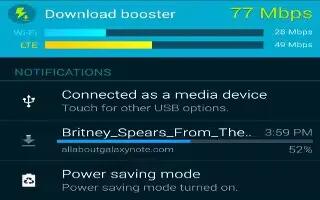Learn how to use download booster on your Samsung Galaxy Note 4. Download Booster improves download speed by using both Wi-Fi and LTE networks at the same time when downloading files over 30 MB in size.
Note: Download Booster uses mobile data services.
To turn on Download Booster:




- From a Home screen, tap Apps icon > Settings.
- Tap Download booster, and then tap ON/OFF to turn Download Booster on or off.
- If you want to turn off download speed info, tap the check box next to Do not show speed info.
Download booster
Set the device to download files larger than 30 MB, faster via Wi-Fi and mobile networks simultaneously. A stronger Wi-Fi signal will provide a faster download speed.

Note:
- This feature may not be supported by some devices.
- You may incur additional charges when downloading files via the mobile network.
- When you download large files, the device may heat up. If the device exceeds a set temperature, the feature will turn off.
- If network signals are unstable, the speed and performance of this feature may be affected.
- If the Wi-Fi and mobile network connections have significantly different data transfer speeds, the device may use only the fastest connection.
- This feature supports Hypertext Transmission Protocol (HTTP) 1.1 and Hypertext Transmission Protocol Secure (HTTPS). The feature cannot be used with other protocols, such as FTP.