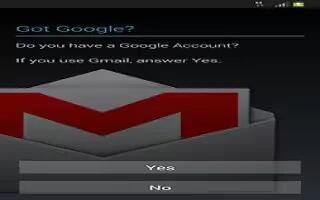Learn how to use email account on your Samsung Galaxy Mega. Email enables you to review and create email using various email services. You can also receive text message alerts when you receive an important email.
Creating an Email Account
-
From the Home screen, tap Email icon. Your accounts screen displays with an Email setup screen displayed.
-
Enter you email address in the Email address field.
-
Enter your password in the Password field.
-
If you want to see your password as it is being typed, tap Show password to create a checkmark.
-
Tap Next.
-
At the Account options screen, tap any of the options you would like.
-
Tap Next.
-
Enter a name for this email account (optional).
-
Tap Done.
Creating a Corporate Email Account
Use the following procedure to configure your phone to synchronize with a corporate email account.
-
From the Home screen, tap Email icon. Your accounts screen displays with an Email setup screen displayed.
-
Enter you email address in the Email address field.
-
Enter your password in the Password field.
-
If you want to see your password as it is being typed, tap Show password to create a checkmark.
-
If you want all of your emails sent from this email account by default, tap the checkbox to create a checkmark. This checkbox only appears if you have previously set up an email account.
-
Tap Manual setup.
-
Tap the Microsoft Exchange ActiveSync field.
-
Enter all the Exchange server information, Domain, User name and Password, then tap Next.
-
At the Activation prompt, tap OK. The Account options screen is displayed.
-
Enter the desired information in the different fields, then tap Next.
-
Enter an Account name for this account (Optional) and tap Done.
-
Wait for the Inbox to synchronize before use.
-
Press Menu > Settings to change the account settings.
Creating Additional Email Accounts
-
To create additional email accounts after setting up your first account, follow these steps:
-
Tap Email
-
From the Home screen, Email. Your Email screen displays showing your emails from the active account.
-
Press Menu > Settings.
-
Tap Add account to add another email account.
-
Enter the information required to set up another account. For more information, refer to “Email Account.”
Switching Between Email Accounts
-
From the Home screen, tap Email.
-
Your Email screen displays showing your emails files from the active account.
-
Tap the Inbox button the top of your screen.Your Email accounts screen is displayed.
-
Tap the Email account Inbox you would like to switch to. You can also select Combined inbox which will display email messages from all accounts.
-
The new Email account is displayed.