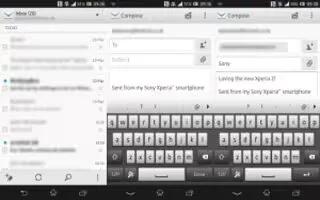Learn how to organize email messages on your Sony Xperia Z Ultra. Use the email application in your device to send and receive email messages through your email accounts. You can have one or several email accounts at the same time, including corporate Microsoft Exchange ActiveSync accounts.
To sort your emails
- From your Home screen, tap Apps icon.
- Find and tap Email.
- If you are using several email accounts, tap view icon at the top of the screen and select the account that you want to check. If you want to check all your email accounts at once, tap Combined view.
- Press Menu icon, then tap Sort.
- Select a sorting option.
To search for emails
- From your Home screen, tap Apps icon, then find and tap Email.
- Tap Apps icon at the top of the screen and select the account that you want to search.If you want to search all your email accounts at once, tap Combined view.
- Hold your device in portrait orientation, then tap Search icon.
- Enter your search text, then tap Search icon on the keyboard.
- The search result appears in a list sorted by date. Tap the email message that you want to open.
Note: To change search options, tap and select a different option.
To view all folders for one email account
- From your Home screen, tap Apps icon. Then find and tap Email.
- Tap Apps icon at the top of the screen and select the account you want to check, then tap Apps icon again and select Show all folders to view all the folders in this account.
To delete an email message
- From your Home screen, tap Apps icon.
- Find and tap Email.
- In your email inbox, find and tap the message that you want to delete, then tap Delete icon.
- Tap Delete.
Note: In your email inbox, you can also flick a message to the left or right to delete it.