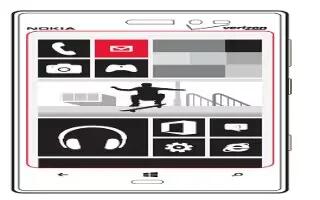Learn how to use Email on your Nokia Lumia 928. you can use your phone to write and send email, and attach files to your email
-
add mailboxes
-
access email
-
linking email accounts
About email
You can use your phone to read and reply to e-mail when you are on the go. You can also combine mailboxes, so you can see all your e-mail in a unified inbox. E-mails are organized into conversations.
Add a mailbox
You can add several mailboxes to your phone.
From the start screen, swipe left and tap Settings icon > email + accounts.
-
Tap add an account and the name of the account.
-
Enter your user name and password.
-
Tap sign in.
Delete a mailbox
Touch and hold the mailbox, and tap delete.
View several mailboxes in a unified inbox
If you have more than one e-mail account, you can choose which inboxes you want to link together in a unified inbox. The unified inbox lets you see all your email at a glance.
Link inboxes
-
On the start screen, tap a mailbox.
-
Tap . . . > link inboxes.
-
In the other inboxes list, select the inboxes you want to link to the first one.
The new unified inbox is pinned to the start screen.
Note: To rename the inbox, tap rename linked inbox, enter a new name, and tap Save icon.
Unlink inboxes
-
On the start screen, tap a unified inbox.
-
Tap . . . > linked inboxes.
-
In the inbox list, tap the inboxes you want to unlink and then unlink.
Read received e-mail
You can use your phone to read and reply to e-mail. On the start screen, tap a mailbox. In your mailbox, tap the email. Unread mail is marked in a different color.
Note: To zoom in or out, place two fingers on the screen, and slide them apart or together.
Open or save an attachment
With the mail open, tap the attachment, such as a photo, and it downloads to your phone.
- To save an attachment, tap the attachment again, then tap . . . > save to phone. Not all file formats can be saved.
Reply to email
- Tap Reply mail icon.
- To reply to the sender only, tap reply. To reply to the sender and all other recipients, tap reply all.
Forward email
- Open the mail and tap Forward icon > forward.
Delete email
- Open the email, and tap Delete icon.
- To delete multiple emails at the same time, tap to the left of an email.
- Check the boxes that appear on the left and tap Delete icon
- To delete one email at a time, open the email, and tap Delete icon
Note: If an email contains a web address, to open the address in the phone web browser, tap the address.
Send email
You can use your phone to write and send email, and attach files to your email.
On the start screen, tap a mailbox.
-
Tap + Add icon.
-
To add a recipient from People, tap + Add icon in the To: field.
-
Write a subject in the Subject: field.
-
Write your email.
-
To attach a file, tap Attach file icon.
-
To send the email, tap Send mail icon.
If you have a linked inbox, you will be asked to choose the account where you want to send it from.