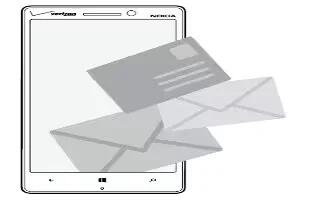Learn how to use Email on your Nokia Lumia Icon. You can use your phone to read and reply to email when youre on the go.
- From the Start screen, tap Mail icon.
- To send and receive email, you must be connected to the internet.
Add a mailbox
Do you use different email addresses for business and leisure? You can add several mailboxes to your phone. To set up email in your phone, you must be connected to the internet. If you didnt sign in to your Microsoft account during the first start-up, you can do it now. When you add a Microsoft account to your phone, an email account is added automatically.
- Tap Settings icon > email+accounts
- Tap add an account.
- Tap an account, and write your username and password.
Note: Add your work email, contacts, and calendar to your phone with advanced setup. Write your username and password, tap Exchange ActiveSync, and type in the required details.
- Tap sign in.
Note: Depending on your email account, you can also sync other items than just mails to your phone, such as contacts and your calendar.
- If your phone doesnt find your email settings, advanced setup can find them. For this, you need to know your email account type and the addresses of your incoming and outgoing email servers. You can get this info from your email service provider.
- To find out more about setting up different email accounts, see the How-to section at windowsphone.com.
Add a mailbox later
- In your mailbox, tap . . . > add email account and an account, and sign in.
Delete a mailbox
- Swipe left, and tap Settings icon > email+accounts. Tap and hold the mailbox, and tap delete.