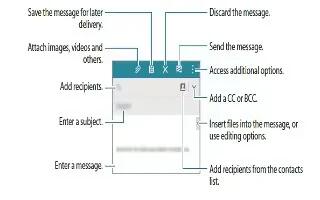Learn how to use Email on Samsung Galaxy Alpha. Use Email to view and manage all your Email account in one application.
Setting up Email accounts
- Tap Email on the Apps screen.
- Set an email account when opening Email for the first time
- Enter the email address and password. Tap Next for a private email account or tap Manual setup for a company email account. After that, follow the on-screen instructions to complete the setup.
- To set up another email account, tap App icon > Manage accounts > +.
- If you have more than one email account, you can set one as the default account. Tap App icon > Manage accounts > Menu icon > Set a default account.
Sending messages

- Tap Email on the Apps screen.
- Tap Edit icon at the bottom of the screen to compose a message.
Accessing additional options
While composing a message, tap Menu icon and access additional options.
- Send email to myself: Send the message to myself.
- Schedule email: Send the message at a scheduled time.
Note:If the device is turned off at the scheduled time, is not connected to the network, or the network is unstable, the message will not be sent.
This feature is based on the time and date set on the device. Messages may be sent at an incorrect time if you move across time zones or the network does not update the information.
- Priority: select a message’s priority level.
- Security options: Set security options for the message.
Reading messages
- Tap Email on the Apps screen.
- Tap App icon, select an email account to use, and new messages are retrieved. To manually retrieve new messages, tap Reload icon.
- Tap a message to read.

Adding contacts to the priority list
Set contacts that you communicate with frequently as priority contacts,
- Tap App icon > Priority senders > Tap to add priority senders > Enter email or Contacts, enter email addresses or select contacts to add, and then tap OK or Done.
- To add more contacts to the priority list, tap + icon.
- To remove contacts from the priority list, tap and hold a contact, tap – on each contact, and then tap Done.