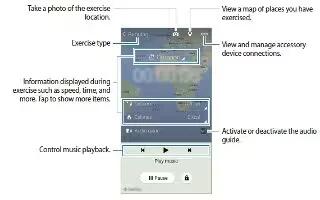Learn how to use exercise mate on your Samsung Galaxy Alpha. Record your exercise information and burnt calories using S Health’s exercise feature. You can view exercise and burnt calorie records in a graph and share the data with others.
- Tap App icon > Exercise.
- Note: Before using feature, pregnant women, the elderly, and young children, users suffering from conditions, such as chronic heart disease or high blood pressure, are recommended to seek the advice of a licensed medical professional.
- If you feel dizzy, experience pain, or have difficulty breathing during exercise, stop using this feature and seek the advice of a licensed medical professional.
Starting to exercise
- Set the exercise type, activate or deactivate the voice guide, select background music, and then tap Start. The device records the exercise time and displays progress towards achieving exercise goals.
- Start exercising and use various features on the screen. Tap Lock icon to lock the screen and display exercise information only. To unlock the screen, tap and hold Lock icon.

- To finish exercising, tap Pause > Stop. The exercise information, distance, and photo you have taken are displayed on the screen.
- Enter additional information and tap Done. The device saves the exercise information.
- Tap Menu icon and use the following functions:
- Set maximum heart rate: Set the device to automatically update your maximum heart rate based on your profile and previous heart rate measurements. Or, set your heart rate to be manually updated and enter it yourself.
- Reset daily data: Reset the daily exercise data.
- Notice: View the notice information.
- Settings: Configure settings for S Health.
- User manual: View more information about using this feature.
Using the coaching feature while exercising in running mode
Use the personalized coaching feature to exercise safely and effectively. You will receive real-time coaching advice that leads you through a safe and effective workout that keeps you fit.
- Connect the device to the heart rate monitor to use the coaching feature.
- Note: To view the available heart rate monitors, tap Menu icon > Settings > Compatible accessories > Exercise.
- Wear the heart rate monitor.
- On the Exercise main screen, tap Exercise icon > Scan.

- Select your heart rate monitor from the detected devices list.
- Follow the on-screen instructions to connect your heart rate monitor to your device.
- When connection is made, tap Running on the Exercise main screen.

- Tap Set workout goal > Training effect goal.
- Tap Auto in the pop-up window to automatically set the maximum heart rate.
Note: The maximum heart rate is the fastest heart rate an individual can achieve through exercise. If you know your maximum heart rate, enter it manually. If you set the maximum heart rate to be measured automatically, the device will calculate it using “210 – 0.65 age”.
- Set the exercise intensity and tap Next.

- Set the exercise duration and tap Done.
- Note: If you set the exercise duration shorter than the recommended duration, the exercise intensity will increase to achieve the TE.
- On the Exercise mail screen, activate or deactivate the voice guides, select background music, and then tap Start.
- Start exercising.
- Note: If you feel pain or discomfort while exercising, stop immediately and consult a medical professional.
- To finish exercising, tap Pause > Stop.
- Check the exercise duration, distance, and calories burned and tap Done to save the exercise information to the device.