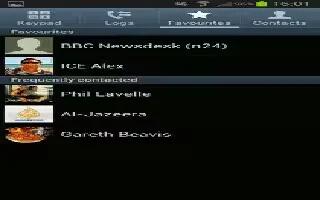Learn how to use Favorites in contacts on your Samsung Galaxy Tab 3. Mark contact records with a gold star to identify them as favorite.
Adding Favorites
To add a contact to the Favorite list:
- Touch Contacts icon.
- Touch a contact to display it.
- Touch the Star next to the contact name so that it turns gold.
Note: You do not have to edit the contact to change the Starred status.
Accessing Favorites
- You can view your favorite two ways for fast viewing or messaging.
To view your favorite list:
- Touch Contacts icon.
- Touch Favorites above the Contacts List. Only your starred contacts display.
Note: Touch Groups above the Contacts List and then touch Starred in Android to list the Favorites that are being saved on your Google account.
Removing Favorites
To remove one or more contacts from your favorite list:
- Touch Contacts icon.
- Touch Favorites above the Contacts List.
- Touch Menu key > Remove from favorites.
- Touch Select all or the name of each contact to remove.
- Touch Done icon to remove the contacts.
To remove one contact from your favorite list:
- Touch Contacts icon.
- Touch a contact to display it.
- Touch the Star next to the contacts name so that it is no longer gold.
Note
This guide will work on all Samsung Galaxy Tabs; including Samsung Galaxy Tab 3 7.0, Samsung Galaxy Tab 3 8.0 and Samsung Galaxy Tab 3 10.1.