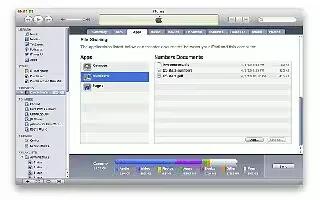You can use File Sharing on iPad. It lets you transfer files with the Dock Connector to USB Cable between iPad and your computer, using iTunes. You can share files created with a compatible app and saved in a supported format. Follow the simple steps below.
- Apps that support file sharing appear in the File Sharing Apps list in iTunes. For each app, the Files list shows the documents that are on iPad.
How to transfer a file from iPad to your computer
- In iTunes, go to your devices Apps pane. In the File Sharing section, select an app from the list. On the right, select the file you want to transfer, then click Save to.
How to transfer a file from your computer to iPad
- In iTunes, go to your devices Apps pane. In the File Sharing section, select an app, and then click Add. The file is immediately transferred to your device for use with the app you selected.
How to delete a file from iPad
- In iTunes, go to your devices Apps pane. Select the file in the Files list in the File Sharing section of the Apps pane, and then press the Delete key.
Note
This will work on all iPads; including iPad 3, iPad 2, and original iPad.