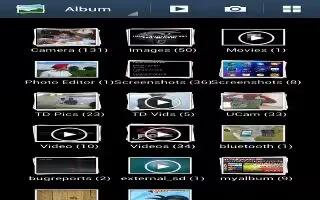Learn how to use the gallery on your Samsung Galaxy S4. The Gallery is where you view photos and play back videos. For photos, you can also perform basic editing tasks, view a slideshow, set photos as wallpaper or contact image, and share as a picture message.
- Tap Apps > Gallery icon.
- All of the Albums that hold your pictures and videos will be displayed with folder name and number of files.
- Tap an Album and thumbnails of the contents will be displayed.
- Note: If your device displays that the memory is full when you access Gallery, delete some of the files by using My Files or other file management applications and try again.
How to view Pictures in gallery on Samsung Galaxy S4
- From the main gallery, press Menu key > Slideshow to see a slideshow of all of your pictures.
- Tap a thumbnail to view a single picture.
Note: If no control icons are displayed on the screen in addition to the picture, tap anywhere on the screen to display them.
- The following options are available at the top of the screen:
- Share via: allows you to share the picture via Bluetooth, ChatON, Email, Flipboard, Gmail, Group Play, Messaging, Picasa, S Memo, Send single image, or Wi-Fi Direct.
- Delete: allows you to delete the picture.
- Camera: activates the camera.
- Press Menu key for additional options.
How to view Videos in gallery on Samsung Galaxy S4
Note: If no control icons are displayed on the screen in addition to the picture, tap anywhere on the screen to display them.
- Tap a video to select it.
- Tap Play icon to play the video.
- Press Menu key for additional options.