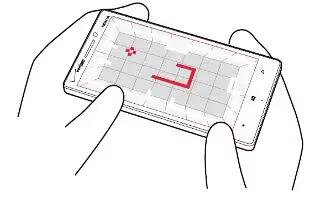Learn how to use games on your Nokia Lumia Icon. Want to have some fun? Keep yourself entertained by downloading and playing games on your phone.
Get new games
Head to Store to download and install new games on your phone.
- Tap Games icon > get more games.
- Browse the selection in Store, and tap the game you want.
- To download a free game, tap install.
- To try a game for free, tap try.
- To buy a game, tap buy.
Note: To uninstall a game, tap and hold a game in the collection view, and tap uninstall.
- The availability of payment methods depends on your country of residence and your network service provider.
Play a game
Gaming on your phone is a truly social experience. Xbox, Microsofts gaming service, lets you play games with your friends and use your gamer profile to keep track of game scores and achievements. You can do this online, on your Xbox console, and on your phone in the Games Hub.
- Tap Games icon.
- Swipe to collection, and select a game. If its an Xbox game, sign in to your Xbox account. If you dont yet have an account, you can create one. Xbox is not available in all areas.
Note: You can pin your favorite games to the Start screen. In the collection view, tap and hold the game, and tap pin to start.
Get more games
- You can get new games from Windows Phone Store. Swipe to collection, and tap get more games.
Accept an invitation to play a game
- Sign in to Xbox, swipe to notifications, and tap the invitation. If you dont have the game, but it is available in your area in Store, you can either download a trial version or buy it right away.
Resume playing a game
- When you return to a game, there may be a resume icon in the game itself. If not, tap the screen.