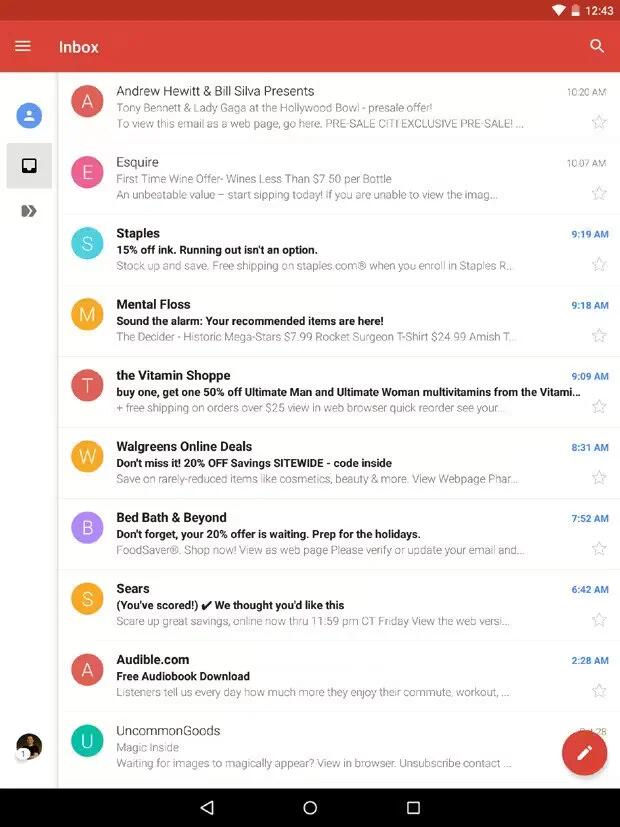Gmail isn’t just about email. You can use your Gmail account to sign in to all Google apps and services, including these and many more:
- Google Now, for getting the information you need at just the right time
- Calendar
- People, for keeping track of your contacts
- Google Drive, for working with documents
Use the Gmail app to read and write email from any mobile device. To open it, touch Gmail on a Home or All Apps screen.
While you’re reading a message:
- Touch the icons along the top of the screen to archive, throw away, and mark as read. Touch Mail icon to mark a message as unread. Look under the Menu icon to move, change labels, mute, print and do other actions to the email.
- Swipe left or right to read the previous or next conversation.
Organize your conversations: From the Inbox, touch & hold a conversation to select it. Then use the icons and menu along the top of the screen to manage the selected messages.
To change your settings, add an account, touch the menu icon or button. No matter where you are in Gmail, you can always get back to the Inbox by touching the Back button at the top of the screen.
From the Inbox, touch Menu to open the drawer that reveals available accounts, labels, and so on.
Note: You can access your email from other accounts, like Microsoft Exchange, in Gmail by adding the account in Gmail Settings.
To add a non-Gmail email account to Gmail:
- Go to Settings > Personal > Accounts > Add account.
- Touch the type of account you want to add. You may be able to choose from choices like “Google,” “Personal,” or “Work.”
- Choose “Google” if you want to add your Google Account. When you sign in with a Google Account, all the email, contacts, Calendar events, and other data associated with that account are automatically synced with your device.
- Follow the on-screen instructions to add the account.
To change the settings of any of the accounts you added, follow these steps:
- Open the Settings menu on your device.
- Under “Personal,” touch “Accounts” and select your account. If you’re using a Google account, touch Google and then your account.