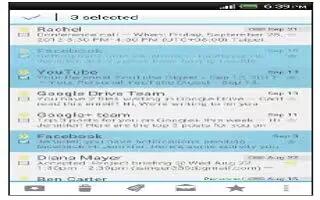Learn how to use Gmail on your HTC One. All your received email messages are delivered to your Inbox.
- Open the Gmail app.
- Display drafts, sent messages, and other labels: Tap Inbox at the top bar and then tap another label (such as Sent, Drafts, or your created label) to view its messages and conversations.
- Switch to your other Gmail account: Tap Inbox at the top bar, and then tap the account you want to switch to.
- Archive, delete or label multiple conversations: Tap the check box before the email message or conversation. Then tap the onscreen buttons at the bottom to choose what to do with the selected messages or conversations.
- Get help: In the Gmail inbox, tap Menu icon > Help.
How to send an email message in Gmail on HTC One
- In the inbox of the Gmail account you want to use, tap Compose Mail icon.
- Fill in one or more recipients.
Note: Want to loop in more recipients in a carbon copy (Cc) or blind carbon copy (Bcc) of the email message? Tap Menu icon > Add Cc/Bcc.
- Enter the email subject, and then compose your message.
- If you want to attach a photo or video, tap Menu icon, and then tap the attachment type.
- Tap Send icon to send.
How to reply to or forward email messages in Gmail on HTC One
- In the Gmail inbox, tap the email message or conversation.
- To reply to the sender, tap Reply icon. Or, tap and choose whether to Reply all or Forward.
- Do one of the following:
- If you’re replying to the sender or you selected Reply all, enter your reply message.
- If you selected Forward, specify the message recipients.
Note: Tap Respond inline if you want to interleave your new message with the received email. But this removes any attachments or formatting in the original email message.
- Tap Send icon to send.