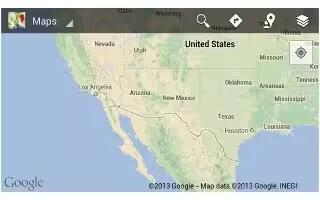Learn how to use Google Maps App on your Samsung Galaxy Tab 3. Use Google Maps to find your current location, get directions, and other location-based information.
Note: You must enable location services to use Maps. Some features require Standalone or Google location services.
From a Home screen, touch Apps > Maps icon.
Navigating the Map
Zooming
- Double-tap on the screen to zoom in.
- Use two fingers, such as your index finger and thumb, to zoom out by making an inward pinch motion on the screen. To zoom in, make an outward motion by sweeping your fingers out.
Note: Rotate the device to landscape mode for convenient browsing.
Scrolling
- Touch and drag on the screen to reposition the map in the display.
Touch
- Touch an icon on the map to display information about the location. For example, your location is indicated by a flashing icon.
Maps Menu
While viewing a map:
Touch Menu key for options.
To configure Maps settings:
- Touch Menu key > Settings.
- Follow the on-screen instructions.
Note
This guide will work on all Samsung Galaxy Tabs; including Samsung Galaxy Tab 3 7.0, Samsung Galaxy Tab 3 8.0 and Samsung Galaxy Tab 3 10.1.