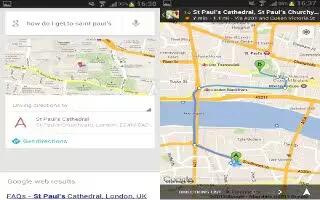You can use Google Now on your Samsung Galaxy Note 2.
Google Now recognizes a users repeated actions performed on the device (including access of common locations, repeated calendar appointments, search queries, etc.). This information is then used to display more relevant information to the user in the form of cards. These scrollable on-screen cards are displayed when the Google Now application is launched.
These cards are not manually added. The service uses your GPS, Google Search, and usage information to generate these cards automatically.
How to set up Google Now on Samsung Galaxy Note 2
- Press and hold Home button and then tap Google Now icon.
- Follow the on-screen instructions to review the available information.
- When prompted, agree to launch the application. Some initial on-screen cards are shown. A default is the Weather card that provides updated weather information in your area.
To configure the Google Now settings:
- Press and hold Home button and then tap Google Now icon.
- Press Menu key and select Settings.
- Access each desired Settings page and configure it as desired.
- When these condition are met, new card information will begin to appear in the Google Now list of cards.