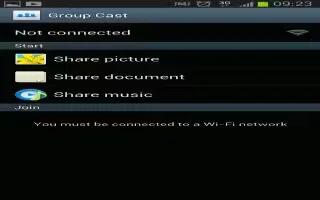The Group Cast application lets you share documents, photos or music in real-time with other connected friends on Samsung Galaxy Note 2.
Note: To share a Group Cast, all users must be connected to the same Wi-Fi access point.
- From the Home screen, tap Apps > Group Cast icon.
- Read the various on-screen information and tap Next to continue.
- Follow the on-screen tutorials.
To share a picture with other Group Cast users:
- From the Home screen, tap Apps > Group Cast icon.
- Tap the available Wi-Fi indicated at the top and verify you are connected to an active Wi-Fi. This must be the same Wi-Fi being used by your external recipients.
- Tap Share Picture and then select a image by placing a green checkmark on it and tapping Done.
- Enter a PIN code and tap Done (to secure you session). Pass this PIN along to all your recipients.
Your recipients must then:
- Launch the Group Cast feature on their device.
- Tap the active Group Cast session (shown at the bottom of the application screen).
- Your recipients must enter the PIN code you created for the session.
You can now interact and draw with the on-screen image, users will instantaneously see the same gestures and also be able to interact.