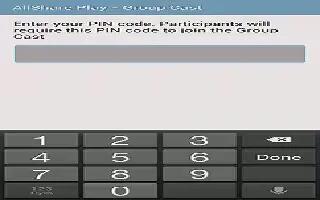While using various applications on Samsung Galaxy Tab 2, such as Gallery, when you touch Share to share a file, you see Group Cast as an option.
Group Cast is an easy way to share files in real time with others who are on the same Wi-Fi network. Group Cast can be used when you want to share documents, images, music, and so on.
You can use Group Cast for meetings, sales presentations, conferences, and classes. All you need is a Wi-Fi network that works with Group Cast, and most do.
To share a file using Group Cast:
- From a Home screen, touch Apps > Gallery.
- Navigate to the file you want to share and touch Share > Group Cast. For more information, refer to How to use Gallery on Samsung Galaxy Tab 2.
Note: After the initial Group Cast request, touch Group Cast instead of Share.
- Use the keyboard to enter a PIN code and touch Done. This process makes sure only desired recipients can view your shared image.
- The AllShare Play – Group Cast screen displays and the device waits for other connected recipients to accept the connection and enter the PIN on their screens.
- Touch OK to start the group cast process while other users connect.
- You can now interact and draw with the on-screen image, and users will instantaneously see the same gestures and also be able to interact.
Note: The newly altered image (with markups and comments) can not be saved, but you can take a screen shot of the current image and save it to your Clipboard. For more information, refer to How to take a Screenshot on Samsung Galaxy Tab 2.
Note
This article will work on both Samsung Galaxy Tabs; including Samsung Galaxy Tab 2 7.0 and Samsung Galaxy Tab 2 10.1.