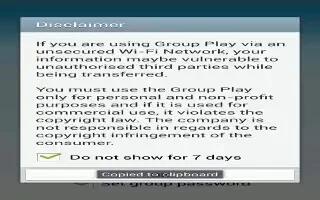Learn how to use group play on your Samsung Galaxy Note 3. Group Play allows you to share pictures, music, and documents in real-time with your friends. You can create a group from your device or join other groups.
- From the Home screen, tap Apps > Group Play icon.
- The first time you access Group Play, read the Disclaimer and tap Agree. The Group Play main screen is displayed.
Creating a group
If you have media you want to share, create a group.
- From the Group Play main screen, if you want to set a group password, tap the Set group password checkbox.
- Tap Create group.
- If you selected the Set group password checkbox in step 1, enter a group password at the Set group password prompt, and tap OK. Mobile AP is enabled.
- Tap one of the media items listed under the Share and play content heading.
- Tap the items you want to share to create a checkmark, then tap Done or OK.
- Have your friends sign onto Group Play from their devices and they can view your media using you as a Mobile AP.
- Press Menu key > Info for information on the device that is hosting the Mobile AP.
Joining a group
If you want to see media from your friends phone, join a group.
- From the Group Play main screen, tap Join group.
- Your phone scans for available groups for you to join.
- Tap a group to join. You will now be able to see your groups shared media.
- Press Menu key > Info for information on the device that is hosting the Mobile AP.