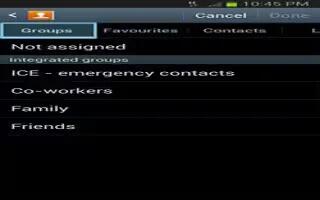This feature allows you to add a new or existing contact to a call group on Samsung Galaxy Note 2. This group can be one of the already present groups (Family, Friends, or Work) or a user-created group.
How to create a New Caller Group on Samsung Galaxy Note 2
- From the Home screen, tap Contacts icon > Groups tab.
- Press Menu key and then tap Create.
- Tap the Group name field and use the on-screen keypad to enter a new group name.
- Tap Group ringtone and select a ringtone for the group. Selections are: Default, Ringtones, or Go to My files.
- Tap Vibration pattern and select a unique vibration pattern to be associated with this group.
- Tap Save to store the newly created group.
Note: Some externally maintained group types (such as Google) can only be managed or updated remotely online vs via the device. These external types will not allow editing or deleting members locally via the phone.
How to add an Existing Entry to a Current Caller Group on Samsung Galaxy Note 2
- From the Home screen, tap Contacts icon > Groups.
- Tap a group entry > Add group member icon.
- From the available list of contacts, tap the contact(s) you want to add. A check mark displays next to contact entry.
- Tap Done. The selected contacts are added to the group.
How to remove an Entry From a Caller Group on Samsung Galaxy Note 2
- From the Home screen, tap Contacts icon > Groups.
- Tap a group entry.
- Press Menu key and then tap Remove member.
- Tap all of the contacts you want to remove from this group. A checkmark displays next to contact entry.
- Tap Done. The contacts are removed from the group.
How to edit a Caller Group on Samsung Galaxy Note 2
- To edit a Group entry, there must be at least one member as part of the selected group.
- From the Home screen, tap Contacts icon > Groups.
- Touch and hold a group entry then select Edit group.
- Make modifications to the Group name, Group ringtone, Vibration pattern fields, or Add member. For more information, refer to How to create a New Caller Group on Samsung Galaxy Note 2 above.
- Tap Save.
How to delete a Caller Group on Samsung Galaxy Note 2
- From the Home screen, tap Contacts icon > Groups.
- Press Menu key and then tap Delete groups.
- Select either Select all or tap the desired group.
- Tap Delete.
- Select either the Group only or Group and group members.
- Tap OK.
How to send a Message to a Group on Samsung Galaxy Note 2
- From the Home screen, tap Contacts icon > Groups.
- Tap an existing group, and press Menu key and then tap Send message.
or
- Touch and hold a group entry and select Send message.
- Select the recipients of the new message (indicated by a green checkmark). If an entry contains multiple phone numbers, each must be selected individually.
- Tap Done.
- Type your message, and tap Send icon.