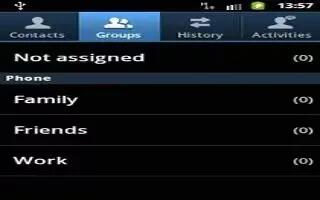Learn how to use groups on your Samsung Galaxy Note 3.you can add, remove contacts into a group,create and edit a group.
Adding a Contact to a Group
- From the Home screen, tap Contacts icon .
- Tap > icon a contact that you would like to add to a group.
- Tap in the Groups section. If the contact has not been previously added to a group, Not assigned is shown.
- Tap the group that you would like to add the contact to. You may select as many groups as you like.
- Tap Save. The contact is added to the group.
Removing a Contact From a Group
- From the Home screen, tap Contacts > Groups .
- Tap a group entry.
- Press Menu key > Remove member.
- Tap all of the contacts you want to remove from this group. A green checkmark will appear next to their name.
- Tap Done. The contacts are now removed from the group.
Creating a New Group
- From the Home screen, tap Contacts > Groups > Menu key > Create.
- Tap the Group name field and use the on-screen keypad to enter a new group name. For moreinformation, refer to Entering Text.
- Tap Group ringtone to choose a ringtone for assignment to this new group. Tap a ringtone to hear how it sounds, then tap OK.
or
- Tap Add to select a ringtone from your music files.
- Tap Message alert to choose an alert tone for assignment to this new group, then tap OK.
- Tap Vibration pattern to choose a vibration audio file for assignment to this new group, then tap OK.
or
- Tap Create and follow the on-screen instructions to create your own vibration pattern.
- Tap Add member to add contacts to the new group.
- Tap each contact you want to add to create a checkmark. You can also tap Select all.
- Tap Done.
- Tap Save to save the new Group category.
Editing a Caller Group
To edit a Group entry, there must be at least one member as part of the selected group.
- From the Home screen, tap Contacts > Groups
- Tap a group entry.
- Press Menu key > Edit group.
- Make modifications to the Group name, Group ringtone, Message alert, or Vibration pattern fields.
- Tap Add member to add more contacts to this group.
- Tap Save to save the edited Group category.