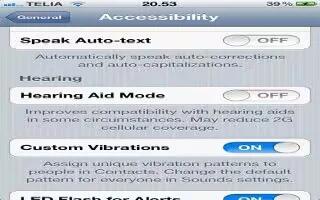If you have a Made for iPhone hearing aid (available for iPhone 4S and later), you can adjust its settings on iPhone to suit your listening needs. Continue reading on how to use it.
- Adjust your hearing aid settings: Go to Settings > General > Accessibility > Hearing Aids, or set Triple-Click Home to open Hearing Aid Control.
Hearing aid compatibility on iPhone
The FCC has adopted hearing aid compatibility (HAC) rules for digital wireless phones. These rules require certain phones to be tested and rated under the American National Standard Institute (ANSI) C63.19-2007 hearing aid compatibility standards.
The ANSI standard for hearing aid compatibility contains two types of ratings:
- An M rating for reduced radio frequency interference to enable acoustic coupling with hearing aids that are not operating in telecoil mode
- A T rating for inductive coupling with hearing aids operating in telecoil mode
These ratings are given on a scale from one to four, where four is the most compatible. A phone is considered hearing aid compatible under FCC rules if it is rated M3 or M4 for acoustic coupling and T3 or T4 for inductive coupling.
Hearing aid compatibility ratings dont guarantee that a particular hearing aid works with a particular phone. Some hearing aids may work well with phones that dont meet particular ratings. To ensure interoperability between a hearing aid and a phone, try using them together before purchase.
This phone has been tested and rated for use with hearing aids for some of the wireless technologies it uses. However, there may be some newer wireless technologies used in this phone that have not been tested yet for use with hearing aids. It is important to try the different features of this phone thoroughly and in different locations, using your hearing aid or cochlear implant, to determine if you hear any interfering noise. Consult your service provider or Apple for information on hearing aid compatibility. If you have questions about return or exchange policies, consult your service provider or phone retailer.
How to use Hearing Aid Mode on iPhone 5
iPhone has a Hearing Aid Mode that, when activated, may reduce interference with some hearing aid models. Hearing Aid Mode reduces the transmission power of the cellular radio in the GSM 1900 MHz band and may result in decreased 2G cellular coverage.
- Activate Hearing Aid Mode: Go to Settings > General > Accessibility > Hearing Aids.
Note
This article will work on iPhones using iOS 6; including iPhone 4S and iPhone 5.