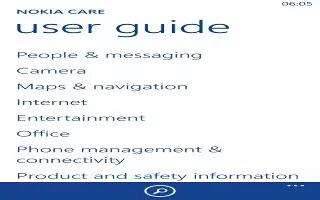Learn how to use here maps on your Nokia Lumia 2520. HERE Maps shows you where you are and what is nearby.
You can:
-
Search for addresses and places of interest, such as restaurants, hospitals, and airports
-
Get driving, walking, and public transportation directions use your current location or any other place as the start point
-
Explore nearby places, such as restaurants and shopping centers
-
Download maps to your tablet so you can use HERE Maps offline
-
Have your favorite places backed up and at hand on all HERE apps and at here.com save places to your Nokia account Contents of digital maps may sometimes be inaccurate and incomplete. Never rely solely on the content or the service for essential communications, such as in emergencies.
-
Using services or downloading content may cause the transfer of large amounts of data, which may result in data costs.
-
Some content is generated by third parties and not Nokia. The content may be inaccurate and is subject to availability.
Download and update maps
Save new maps to your tablet before a journey, so you can browse the maps without an internet connection when traveling. To download and update maps, switch Wi-Fi networking on.
-
Tap Map icon
-
Swipe in from the right of the screen, and tap Settings icon > Download maps.
-
Select the country or region.
Update an existing map
- In the Download maps view, tap Update my maps.
Delete a map
- In the Download maps view, tap the map and Delete.
See where you are on a map
If you need to get your bearings, check where you are on a map. You can also explore different cities and countries.
-
Tap Map icon.
-
shows where you are. If HERE Maps can’t find your location, shows your last known location.
-
If accurate positioning is not possible, a green halo around the location icon shows the general area you might be in. In densely populated areas, the accuracy of the estimate is better, and the green halo is not as wide.
-
To see your current or last known location, tap Location icon.
Note: Trying to get oriented in a new place? When the compass is switched on, the map rotates, so that you can always see which direction you’re facing. Tap Location icon.
- The compass has limited accuracy. Electromagnetic fields, metal objects, or other external circumstances may also affect the accuracy of the compass. The compass should always be properly calibrated.
- If the compass needs to be calibrated, follow the instructions on your tablet.Map coverage varies by country and region.
Browse the map
- Drag the map with your finger.
Zoom in or out
- Place two fingers on the map, and slide your fingers apart or together.
Note: To add zoom controls to the map view, swipe in from the right of the screen, tap Settings icon > Map options, and switch Zoom controls to.